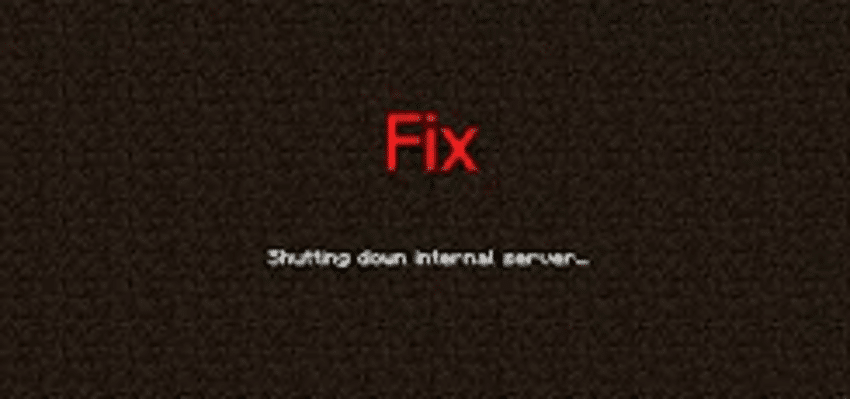
Minecraft has an immense number of servers, with players building unique worlds and employing specific game mechanics for all players who visit using the server address or key. These servers are either managed by the creator, private parties, or official Minecraft servers with great add-on value.
Joining a server in Minecraft, however, can sometimes lead you to experience an error with the message “Internal server error”, which usually signifies that the problem lies with your computer locally or with configuration files that do not seem to match the servers. And although this can seem like a hassle, you can use the following effective solutions to get back on to your favorite server in no time.
Before going forward, note that you should be logged in and running all programs as an administrator and have a stable, working internet connection for all connections with the servers.
Ways To Fix Minecraft Internal Server Error
1. Deleting UUID Folders in Minecraft
If your game was working fine before and the “Internal server error” is recent, it probably has something to do with your user profile for the game. Often, some players have trouble connecting to a specific server while others log in easily. So, follow these steps to obtain your UUID and delete it off the server files:
- Go to “mcuuid.net” and obtain your UUID after submitting all details
- Next, log in to the server and go to server files and then navigate to the world
- Select players and delete the username and UUID for your own profile or whoever is getting the error
- Restart your PC and try connecting to the server again
2. Checking Mods
Mods are at the heart of Minecraft, allowing players to make their gameplay more interesting and fun while giving you more control over the game world. However, this much access to game mechanics and controls can lead to some mods crashing the game or server. Make sure to double-check all installed mods and their versions, and try disabling them all next time you try connecting to the server. You can even enable them one by one to see which one is causing the issue.
3. Checking Plugins
Plugins are mostly developed by third-party vendors and can be downloaded from anywhere on the internet, but having incompatible ones in your game folder can cause you problems. Make sure all your added plugins are working to the latest version and are compatible with your current game version.
4. Updating/Reinstalling Minecraft
All servers are known to have limited compatibility with game versions, meaning every so often an older version of the game is rendered obsolete and players attempting to login in through those versions are stopped in the tracks. Make sure your Minecraft application is updated to the latest build.
Also, there could be a problem in the game files themselves, and one easy and incredibly fair solution would be to uninstall the game entirely and then reinstall it. However, make sure you have your user profile data backed up along with the latest version of the server and its modules
