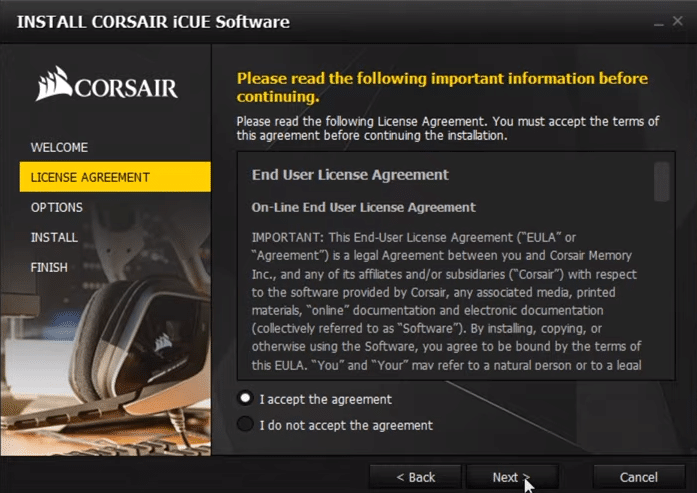
The Corsair Utility Engine is a tool that was launched by Corsair to help users manage Corsair devices. From the home screen, you can see all the Corsair devices that you have connected with the PC. You can access the device’s settings of every peripheral showing up on the home screen and personalize them accordingly.
However, a few customers mentioned difficulty in getting the Corsair Utility Engine installed on their PC. If the same issue is happening for you too then should try following the steps mentioned below to get around the installation error.
How to Fix Corsair Utility Engine Won’t Install?
- Run as Admin
Users were able to fix the installation issues by running the setup as administrators. Ideally, you shouldn’t have to do this but if the setup is not working, just right-click on the setup file and then run the file as an administrator. That should fix the installation issues if the windows installer is working properly. Now, just follow the instructions on the prompt and try to install the Corsair Utility Engine.
A few users pointed out that moving the setup file to the desktop helped them get around the installation error for some reason. So, you can also give that a try as well if your installation isn’t working even after running the setup as an administrator.
- Check File Path
To fix the installation issue you can also try installing the program on the default drive C. Instead of modifying the file path you should just leave the settings alone and then try going through the installation process to check if that helps your situation. So, for all the users that had modified the file path for installation, revert the changes and that should help you fix the installation error.
- CCleaner
If you remove iCUE from your PC recently and are trying to install another version, then it is likely that you’re running into installation issues because of old files that are still present on the computer. You should try removing everything Corsair-related from your PC and use the CCleaner program to clear out the registry files. After ensuring that no Corsair folders are remaining, reboot the PC and then try installing the Corsair Utility engine on your PC.
- Windows Update
The installation issue was fixed for some users after they updated their windows OS. So, if you have windows updates disabled, then manually update the OS on your PC. You can do so by going into the windows update and security settings and checking if there is a newer version available that you can download. Follow the steps mention on the screen to get everything sorted out.
- Ask Corsair
Lastly, if nothing seems to work and the installation issue won’t get fixed after going through all the troubleshooting steps that you can find. Then now might be time to ask Corsair for help, you can seek help from the professional team members at Corsair by contacting the support team. So, make sure you do that to resolve the installation error.
