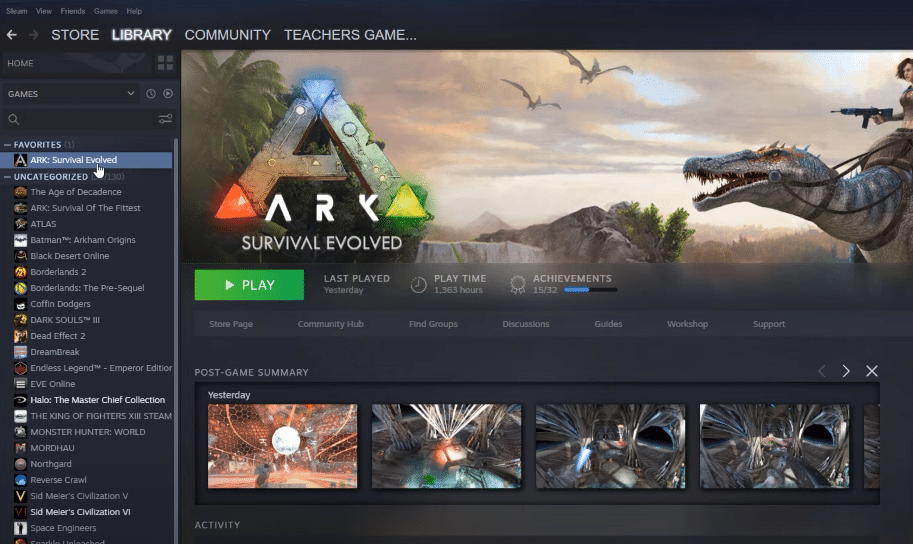
ARK is a very enjoyable game and works best if you’ve installed this game in your SSD. There are hundreds of different mods and there is so much content to go through in this game. You can play the game on a private server and also get your friends to compete in different activities. The majority of the player base plays the game for the variety of mods available in the game.
However, you will often see players complaining about major bugs with the game. Even though using mods can help you fix a few of these bugs, the game is still very unstable. If you’re stuck in a restart loop in ARK then follow these methods.
How to Fix ARK Restart Loop?
- Remove Mods
Even though mods are very fun to play, they can still cause a variety of issues for your game. It can cause the game to restart indefinitely until you fix the error. Users with this issue will first get a message that they’re attempting to join a server and then it will restart.
The process will repeat until you force quit out of the game and start it again. For some users simply restarting the game does nothing and they have to remove all the mods from your game. So, if you’re also stuck in a restart loop then unsubscribing from all the mods might be a good place to start.
To unsubscribe from all these mods, you will need to launch steam and then navigate to the ARK workshop. Then you can just click unsubscribe on all the mods to remove it from your game. It might take a while if you’re subbed to a lot of mods.
There is a script that can also be used with your chrome browser to help users unsubscribe from these mods in an instant. You can find the script on community forums. Otherwise manually remove all the mods and then restart steam. Then you can check the workshop contents in your steam folder to verify that all mods are removed.
- Clean Uninstall ARK
If you’re still stuck in the restart loop after removing all the mods from your game then your game files may be corrupter. Start by verifying the integrity of the game files in steam. That way Steam will scan your game files and will download any missing file that is needed for the game to work properly.
But if for some reason that also doesn’t work then you should go ahead and clean uninstall your game. This method fixes most of the bugs that you might be facing in ARK and if nothing else is working for you then this might be a good option.
You can do so by restarting steam and then removing all mods from your game. Then check the workshop content in the steam folder to verify that every mod is removed from the game. After that launch, the Steam client and then proceed to uninstall the game.
You need to exit the client again and then remove ARK from your Steam common folder. Then reboot your system before you download the game again. Make sure to download the base game first and install the DLCs when the base game working properly. Before launching the game, verify files multiple times.
- Support Ticket
The issue might probably be on the server that you’re trying to use. So, if you’re unable to join a particular server then you should check with your friends to see if they’re having the same issue. If they are then you just need to wait until the servers are working again and that should take care of the restart loop issue. It will only take a couple of hours at max and everything will return to normal.
However, if the issue is with your game only and you can’t get the game working even after the clean uninstall procedure, then now might be time to ask customer support for assistance.
That way you won’t have to keep guessing about what might be wrong with your game and a professional will help you through different troubleshooting methods to isolate the problem. So, just follow their instructions, and hopefully, you will be able to fix the restart loop issue.
