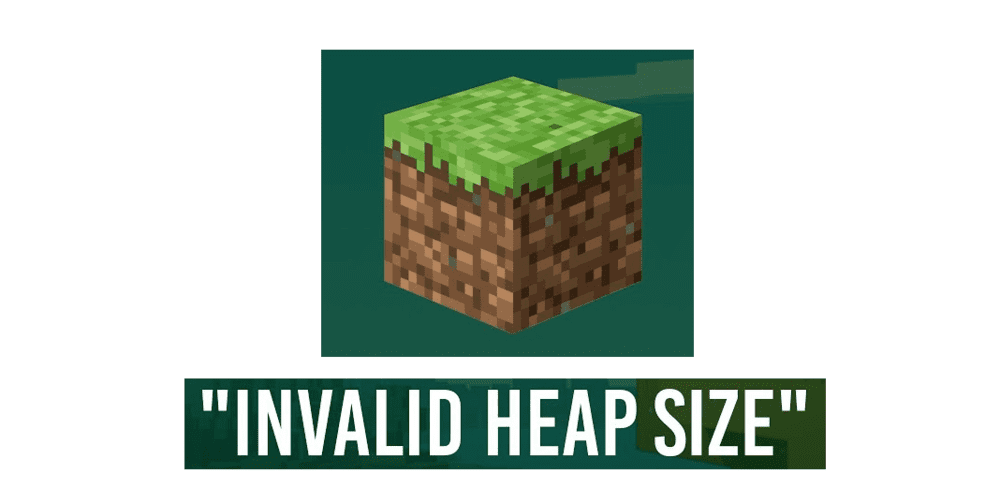
Minecraft allows people to enjoy the game on their own or with friends and other online players through dedicated servers. Some of these servers are the game’s own official servers while others are created by players. These servers provide a whole new experience for fun. Any player can create or join a server in Minecraft. The creator of a server can also change the world’s rules and environment according to their will, while also having access to command prompts.
It is considerably easy to establish a server in Minecraft if you know what you’re doing. However, errors can sometimes make things more difficult than usual. There are multiple different possible problems that can show up when a player tries to create a server. These problems can cause some difficulties and can make it impossible to set up your server. This is why a player should try to immediately fix these problems immediately.
‘Invalid maximum heap size’ is one specific problem that players face when they’re working on their server. This issue usually arises whenever a player tries to allocate more RAM to their Minecraft server. The error makes it hard to run your server properly as it will stop you from providing more memory to your server.
Fixing the Minecraft Server ‘Invalid Maximum Heap Size’ Issue
The ‘Invalid Maximum Heap Size’ issue is quite common and can occur due to a number of different reasons. However, you don’t have anything to worry about as the error is easily resolvable. Ways to fix the error are listed below along with the reasons why the error may occur in the first place.
- Allocate less Memory
It could be that you’re allocating more memory than you have to your Minecraft server. This is a good reason behind this error. It is recommended that you check how good your RAM is an allocate memory accordingly. If you don’t have enough memory to allocate to your server then it is recommended that you get a better RAM.
- Switch to 64-bit Java
The usage of 32-bit Java is the most common reason behind the ‘Invalid Maximum Heap Size’ issue. Installing and using 64-bit Java on your computer should be more than enough to fix the issue. Just follow the steps provided below if you wish to install 64-bit Java on Microsoft Windows.
- First off, download 64-bit Java from Java’s official website.
- Once it is done downloading, select the 64-bit Windows offline download option.
- Choose your preferred location for the folder. It is recommended that you choose the desktop as doing so will provide easy access.
- Click on the Save button once you’re done choosing a folder location.
- Close any and all applications currently running on your computer. It is recommended that you end all processes using the task manager.
- After doing all the above, simply start the installation process by double-clicking on the saved file’s icon.
Doing all of this will allow you to install 64-bit Java on your computer and will fix the ‘Invalid Maximum Heap Size’ error that you’ve been facing.
