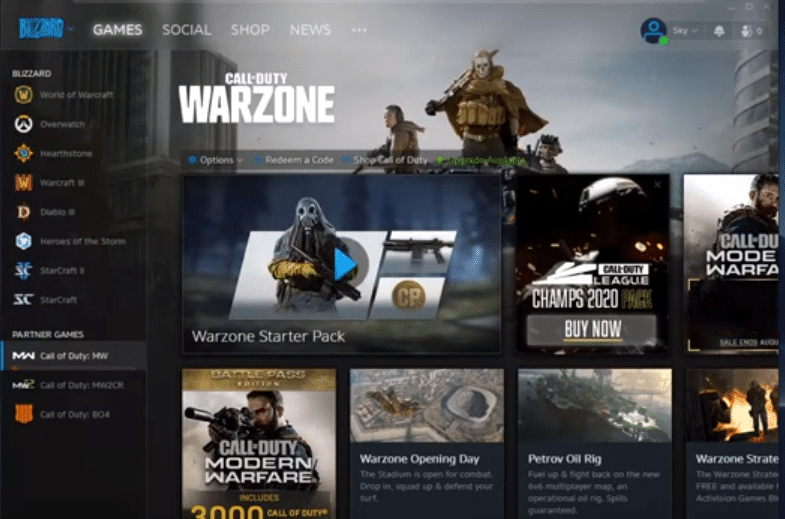
Blizzard client is one of the most reliable gaming platforms that you can find. Along with having multiple top-tier games, it is very rare for the Blizzard launcher to run into errors. Most of the time you can get these errors fixed by following general troubleshooting steps. They don’t take up as much of your time and have a high probability of fixing the issue at hand.
So, if you’re having an issue with the Battle.net launcher telling you that there is a newer version available even though you’ve just updated the launcher then here are some steps that can help you.
How to Fix We’ve Detected A Newer Version Of Battle.Net?
- End Background Processes
This issue is usually a minor bug that can be fixed by ending all the background processes related to the Blizzard client and then launching the application again. You were probably missing some files that the launcher will automatically detect and install so that everything runs smoothly. To end background processes, you need to use the task manager and check the ongoing activities. End any task that is related to Blizzard and then close the task manager. You can now launch the Blizzard Client again to check if the same issues occur.
However, there is a possibility that your connection is not letting Blizzard download the necessary update which is why you keep getting this error. Make sure to disable any security program with a web protection service and also check your firewall settings. If anything is blocking the Blizzard client from downloading files then make sure to fix that and the issue will sort itself out. You can even try rebooting the PC if the issue is not fixed after ending background processes from the task manager.
- Reinstall Client
If you have rebooted the whole system but the issue remains then the probability of corrupted files in your client increases. If that is the case then you’ll need to remove the client completely from the PC and then download it again from the Blizzard website. Keep in mind that the issues won’t be fixed until you remove all of the Blizzard-related files from your PC. So, make sure to clear out your Blizzard folder in the program files as well as the app data folder. There are tutorials available if you don’t know how to completely remove a particular program from a PC.
There are several registry cleaners available on the internet that can help you remove a particular program completely. So, if your installation keeps getting corrupted then using these third-party programs to remove the client might be a viable solution for you. After everything is cleared out and you’ve double-checked the cache folders then you can go ahead and download a fresh copy of battle.net from the internet. Run the setup file to install the client on your PC and you won’t have to face the same issues again.
- Restore OS
If you’re in a situation where the issue started happening when you updated the windows to a newer version then we suggest that you use the system restore feature to revert to the previous settings. Issues like this can happen when there is a version mismatch between your OS and the client. So, use the system restore feature and wait for Blizzard to update the client. Once you’re able to update the client then you can update your OS again and the issue will likely be resolved. This fix will only help you if the issue started happening after you updated the windows.
Usually, the problem will be fixed after you end the background process or reinstall the client. If it doesn’t then you need to go to the Blizzard forums and ask for help from other users as well as members of the support team. That way you can get a lot of people to assist you in fixing the update error. You can also receive help directly from the support team by submitting the support ticket on the Blizzard website. Overall, it is very unlikely for the issue to persist after you’ve reinstalled the client on the computer. But if it does then your best bet is to ask professionals for help.

I figured out a way to remedy this, without any of the above suggestions:
Open File Explorer (obviously for windows)
Click on C drive.
Open the “Program Files (x86) folder.
Open the Battle.net folder.
Inside there, open up Battle.netSetup, and run it. But before running it, you must have all other battle.net stuff closed. Close the launcher. Close the game. Then run the setup. Just wait for it to complete and open the launcher by itself. Might take a few mins and a permission prompt (choose yes). That did the trick for me. Hope this helps.