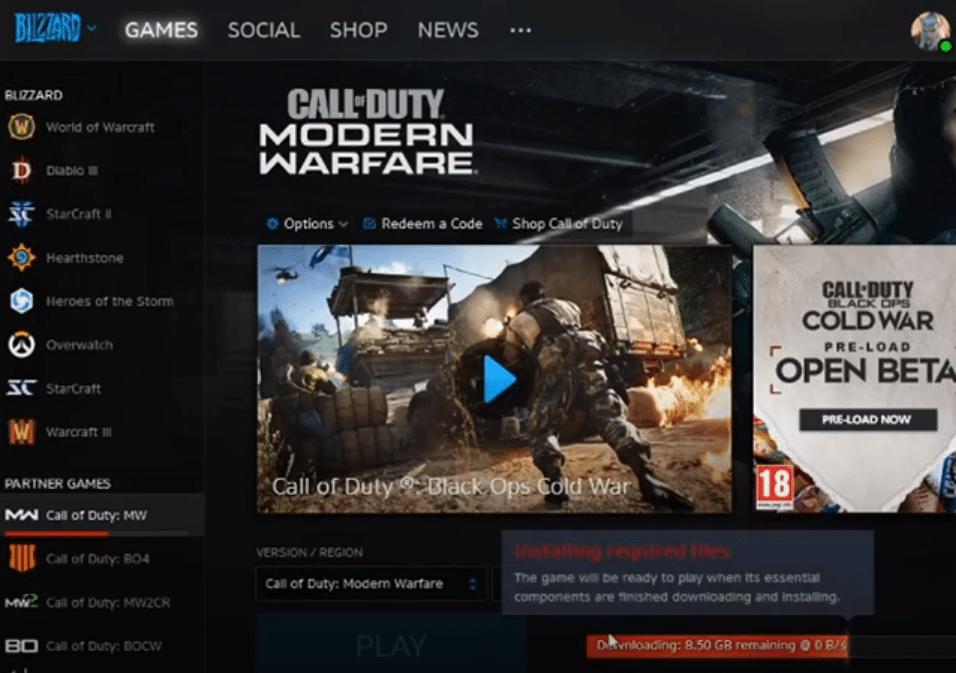
The majority of online games like Overwatch get frequent updates and features added to the game. Usually, the update is only a few hundred MBs and you can have the game updated within a few minutes if your connection is fast enough. But a lot of complications can extend the download time if the patch just got released.
Most of the time, the update will work just fine and you won’t have to do anything as the Blizzard launcher updates your game. However, if you’re having issues in updating your game or the Battlenet update is stuck at 0 then here is what you should do to get everything working again.
How to Fix Battlenet Update Stuck At 0?
- Server Maintenance
A lot of players mentioned running into this issue from time to time. Usually, it just sorts itself out if you wait for a few minutes. Because when the patch is released, a lot of players are trying to get the update on their PC. So, all that extra load can overwhelm the servers which is why your update is stuck at 0. Ideally, you won’t have to do anything except wait for the server to work properly. As the traffic on the server becomes less, you will be able to get the update to work on your PC without further complications.
There is also a chance that the server you’re on is undergoing maintenance at the moment which is why you are not able to get progress on your update. You can confirm this by going to Blizzard’s Twitter profile and see if they’ve said anything about issues or ongoing maintenance with the servers in your region. If yes, then you would have to wait a few hours until Blizzard is done fixing the servers. After that, you should be able to get the update on your PC, once the servers are fixed. You can also try changing your region to a different location from the client.
- Web Protection Service
If you’ve security programs installed on your PC then it is likely that the web protection feature is causing issues for your Blizzard Client. This feature can block applications from accessing the internet. It is possible for security programs to mistakenly restrict access to a particular application even though the application is completely safe. So, if you’ve installed any security programs recently then try disabling them temporarily. You can also go into the configurations and then disable the web protection feature so that client can communicate with servers.
You need to also double-check the proxy and firewall settings on your PC to see if there is anything blocking servers from accessing the internet. A few users did say that resetting the router and rebooting the application fixed the issue for them. So, if you haven’t already, try rebooting your router to refresh the network connection and close the client. Connect your PC with the router again and launch the Blizzard client to update your game. If you’re using a wireless connection then try directly connecting your PC with the router using a cable.
- Re-Install Client
According to the Blizzard team if any players are running into this issue, then it is best to remove the application from the PC and then download the client again from the official source. It is also recommended that users remove cache folders on the PC. There are several locations that you will need to clean like the app data and the program data folder. Then reboot your PC and install the client as an administrator. Otherwise, there is a chance that your new client will also get corrupted and you won’t be able to update anything. Step steps guides are available on YouTube for further help.
However, if you’re still getting the same error after reinstalling the client and refreshing the network connection then it would be best to get help from the technical support team at Blizzard. You will need their help to narrow down the update issues, other users can also help suggest different steps that fixed the update issue for them. So, make sure to reach out for support on Blizzard forums and then wait for their response. In the meanwhile, try out different steps recommended by other users at Blizzard forums.
