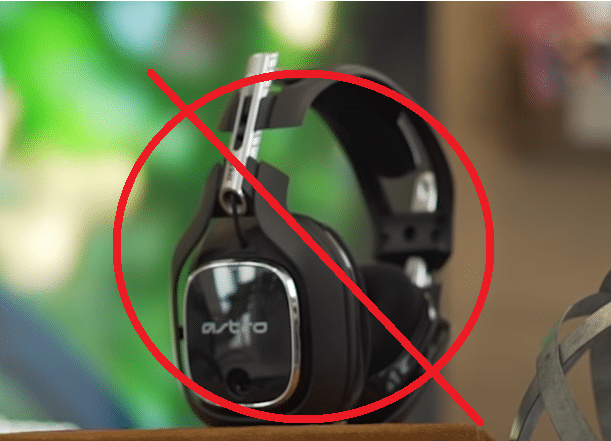
Astro has a lot of different gaming devices which are great for a number of different things. While their specialties are certainly the number of great different audio devices that they offer, there are still many other types of products of theirs that are great too but are relatively underrated.
One of the things which make all these different products so great is that they usually don’t provide too many issues except for the odd few occurrences. Another good thing is that the devices can be made much better thanks to Astro’s gaming software.
This gaming software is basically something that allows Astro peripheral users to mess around with the settings of the devices that they own from the brand. But while using these programs to change the settings and other aspects of the products, there is an error message that a few users regularly encounter.
This is the error message which says “Unsupported Astro Gaming Device Detected”. Fortunately, the problem isn’t as bad as it might seem at the start, since there are some pretty simple yet effective solutions available for it, the best of which are given below.
Solving Unsupported Astro Gaming Device Detected
- “Unsupported Device”
There are only two possible cases in which this error message can be displayed. One of these is the case in which the application is wrong and the device that you’ve to connect is supported but cannot be recognized due to a few specific reasons.
The other case is when the application is in fact connect, and the Astro gaming device that you have connected to your computer is actually not compatible at all with the official software. This is a very common reason for this problem that a lot of people don’t know about.
As with most other hardware and even some multiplayer video games, developers tend to drop support for certain things as they get older and people tend to use them less. This is the case with older generation Astro gaming devices too.
In the present day, any devices from the brand that were created before 2015-2016 are no longer supported by the Astro app, and trying to use them with it will result in this error message. If you’re absolutely sure that yours isn’t one of these incompatible devices and should be recognized, try out the other solutions below
- Correct Device Mode
This is another highly effective solution, but only for those that own a few specific Astro gaming devices, namely the headsets from the brand along with a few other things of the sort. A majority of these different devices are intended to be used with either PC or a console.
That’s why there are settings available on them that allow the devices to adjust better to the specific platform on which they’re being used. Make sure that you’ve got the correct setting enabled based on the device that you’re playing on. Doing so will allow the platform to recognize the gaming device properly and solve this problem that users are encountering.
- Use Optical Cable
A solution that will be especially helpful for all those that use Astro gaming devices on consoles is to use an optical cable if the product wasn’t already featuring one. These optical cables are supported by the consoles as opposed to the USB cable.
To be more specific, the USB cable is also compatible with the consoles, but there are specific Astro gaming devices that fail to work and be recognized by gaming consoles through them. That said, the solution is as simple as just getting a new optical cable and using it instead.
There are lots of different options in this case. There are a few options specifically recommended by Astro themselves for this kind of thing, while there are also other third-party ones that can be tried if you think they’re trustable enough.
In some cases, there’s also the option to simply update the firmware of the Astro gaming device you own so that they’re compatible with USBs on the console as well. Either way, trying this should be enough to solve the problem with these peripherals.
