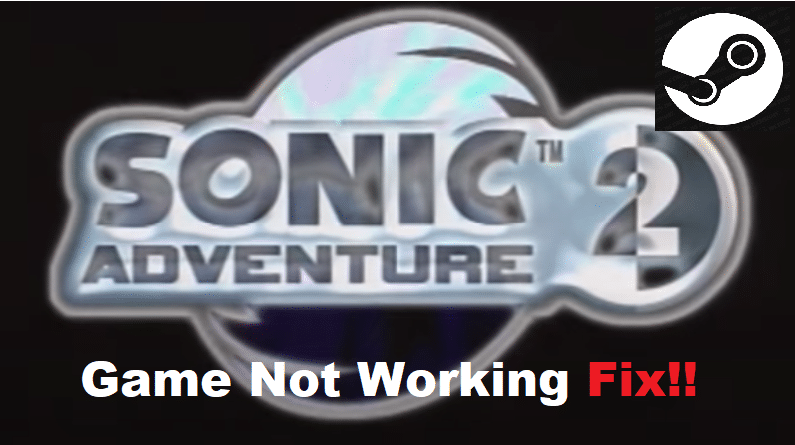
There is no denying that Sonic is one of the most iconic video game characters of all time. Sonic Adventure 2 is a game that features Sonic, as well as other popular characters from the series, including Shadow as one of the main antagonists.
What’s unique about this game is that it actually features gameplay from both the good and evil sides. This means that you can play as Sonic, Tails, and Knuckles to try and save the world, or play as Shadow, Eggman, or Rogue to try and conquer the world.
How To Fix Sonic Adventure 2 Not Working On Steam?
As being a very old game, users are surprised that the game is actually listed on Steam. However, most of the users trying to run the game through Steam have seemingly run into some sort of error. According to these users, Sonic Adventure 2 is not working at all. They have tried launching the game several times but to no avail.
This is why today; we will be taking the time to properly tell you how you can troubleshoot and fix the problem. Here is everything that you need to know about solving the problem:
- Change the Game’s Compatibility Mode
It seems that the game does not really work all that well on Windows 10. The main reason behind it is because the game is in fact very old to run on the latest OS. Luckily, Windows still provide the option of changing a program’s compatibility mode.
You can do this by going to the properties of your game’s launcher. Under the compatibility tab, ensure that you select the mode to either Windows 7 or Windows XP SP3. Apply these settings afterward. Now, try running the game as an administrator to see if it fixes the issue.
- Ensure There is No Interference
It is likely that any of your Antivirus programs or the Windows Firewall is preventing the game to properly run on your computer. In either case, this can be fixed by simply turning off the said programs, or by making an exception of the game in these programs. Both of them should help you get the game running.
- Make Sure To Install DirectX 9
Most users don’t know this and try to run the game using DirectX 11. However, it is compulsory that you install DirectX 9 on your computer, as it is a very old game. Doing so should most definitely help the game in launching properly. Also, ensure that you have other programs, such as C++ Runtime, as well as the .NET Framework installed.
- Try Running the Game on Windowed Mode
Running the game on windowed mode could also potentially fix the issue. Hence, we recommend you try and run the game on the windowed mode through the game’s launcher. You can also try force running it on the windowed mode by locating the config file on the game’s directory.
The Bottom Line
Sonic Adventure 2 not working on Steam? Simply follow the steps that we have mentioned in the article for a quick and easy fix.
