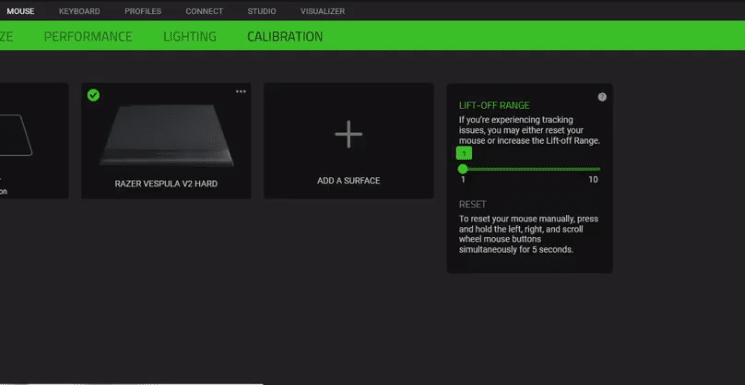
Liftoff distance refers to the position from which the mouse is unable to track the cursor while being detached from the surface. It is basically the distance between the bottom of the mouse or the laser sensor and the mouse pad. Non-gaming users do not experience greater lift-off distance, mostly gamers experience such instances while lifting their mouse and adjusting its positions on the mouse pad.
Due to this lift off the cursor freezes for a few seconds which is frustrating for a lot of gamers while aiming for their target, the cursor keeps on moving due to high lift-off distance. Whenever gamers lift off the mouse to re-adjust their aim or to move a character in the game the screen goes upwards or downwards depending on the movement and lift-off distance and that too in critical moments of the game.
To tackle this Razer introduced the Razer lift-off range in Razer Synapse which allows you to increase or decrease your lift-off range between 1 mm to 10 mm depending on your feasibility. It is widely accepted that low lift-off distance is way better than high lift-off distance in a gaming experience. Generally, a non-gaming mouse comes with a high lift-off distance, also the lift-off distance depends on the surface the mouse is used on.
How to Change Razer Liftoff Range?
The most important thing to keep in mind whilst changing the Razer liftoff range is whether you like high sensitivity or low sensitivity while playing games and also on the surface you use your mouse on. Once you have decided that you can go to synapse settings > options > mouse > calibration, where you can select the particular surface that you are using to rest your mouse.
After selecting the right surface, you can change the liftoff range from 1 mm to 10 mm to enhance your experience. You can also reset your mouse if you are having tracking issues. You can also reset your mouse manually, press and hold the left, right, and scroll wheel mouse buttons simultaneously for 5 seconds.
Razor Liftoff Range
Many of you will be wondering if lift-off distance matters? Well frankly, yes it does matter and it is very important if you are aiming for your targets with smaller mouse pads. You need to have a low liftoff distance to maintain better aiming for moving targets and the new Razer liftoff range feature makes it possible to select the best range for your experience. Now, many users will want to set their mouse to a high lift-off distance because they play on high sensitivity.
Many gamers experience lifting off their mouse by moving it to the edge and bringing it back to the center of their mouse pad in order to move a character or to aim at a moving target by doing so, they are able to move more freely in games.
To move more efficiently and swiftly the lift-off distance and time should be as minimum as possible. If you have a higher lift-off range your mouse will be tracking your movement while your mouse is in the air resulting in ‘re-centering your position again and it will cause problems to your aim.
Low lift-off distance is great for the gaming experience but extremely low lift-off distance might create a few problems too. The sensitivity setting of your mouse also impacts the decision of whether to go with low lift-off distance or high light off distance.
Generally, with high overall sensitivity, the lift-off distance does not matter that much because due to high sensitivity the mouse will mostly stay on the surface with minimum lift-off distance without having any problem.
But with greater accidental swipes it is recommended to have a higher lift-off distance. Many gamers like to lift their mouse while aiming and this would stop tracking the movement once you lift it off from the mouse pad.
Very high lift-off distance isn’t very good either, it is important for a gamer to find a perfect balance between the two and that’s what Razor liftoff range allows you to do while enhancing your gaming experience.

Which razer mices have this “lift-off-distance” manual setting in synapse?
Do this work with every mouse?