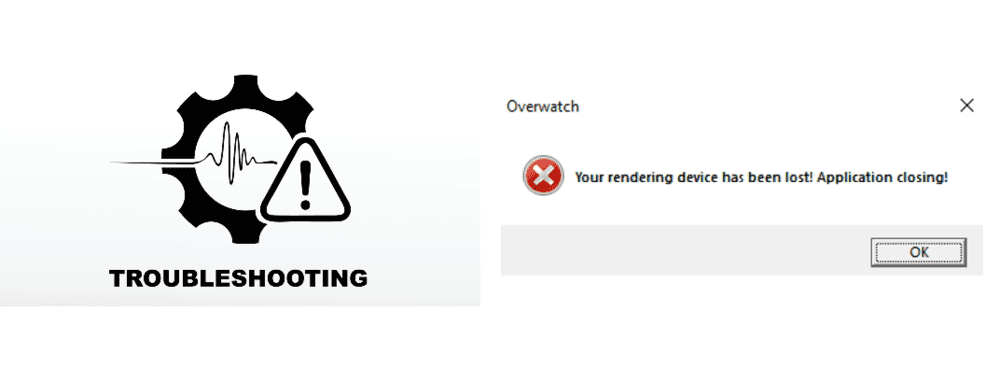
Some players might encounter an error summarized as ‘’Your Rendering Device has Been Lost’’. This error can be caused due to a number of different reasons. Players have usually reported this error right after they installed a patch or update for Overwatch. This error makes it impossible to play the game and can take away all the time you could be used to play matches.
When this error occurs, a player’s screen goes completely black and Overwatch crashes. After this happens, a message will pop up on the screen saying ‘’Your Rendering Device has Been Lost!’’. If you’ve encountered this issue, you have nothing to worry about as it isn’t as serious as it sounds. As mentioned there are many reasons why this error could occur. Check below to see some of these reasons and how you can fix the issue in order to start playing Overwatch again.
Fix Overwatch Your Rendering Device has Been Lost Issue
- Update your PC’s Drivers
Outdated device drivers are the most common reason behind this issue. The issue will definitely occur if your graphics or chipset drivers are outdated. Installing the wrong drivers on your device can be a cause for this issue. It is very easy to update your drivers or to install new ones on your PC so you have nothing to worry about.
Just go to the device manager menu on your PC and click on the Display adapters option. Once you do this, your graphic card device should show up as an option. You’ll be able to search for updated driver software if you right-click on said option. Once you search for and install a new driver, Overwatch should start running smoothly once again. Check the solutions below if you already have the latest driver update installed.
- Reset your Hardware Component’s Frequency Settings
This issue can also be caused by overclocking your hardware components. Reset your clock speed settings if you have over tried to overclock your CPU, GPU, or other components to improve your gaming experience. Doing this should fix your issue, meaning that you can launch Overwatch once again.
- Close some Background Applications
Specific background applications can cause the ‘’Your Rendering Device has Been Lost’’ error to occur. These applications conflict with Overwatch which is why the error occurs. One example of these applications is TeamViewer.
The error has been reported by many users that had TeamViewer running in the background. Check all the applications running in your computer’s background. Disable each of them one at a time and check to see which one is causing the error.
- Enable GPU scaling
Enable GPU scaling if you use an AMD graphics adapter and all the other fixes didn’t work for you. You can easily fix the ‘’Your Rendering Device has Been Lost’’ by changing your graphics adapter’s settings. Just open your AMD Radeon graphics settings and select the display option. Turn GPU scaling on once you do this and run Overwatch. The error should stop occurring.
