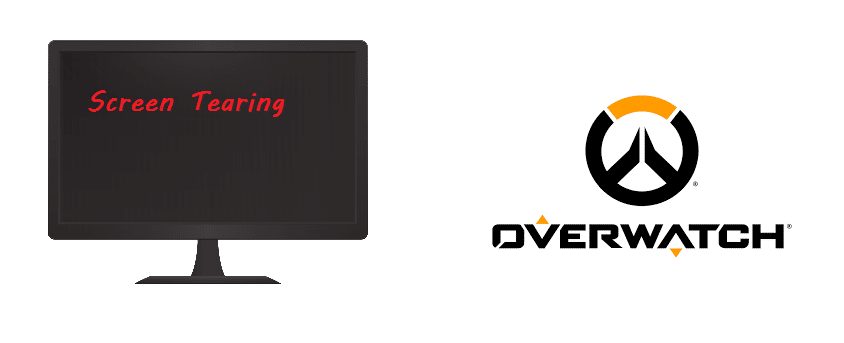
In a fast-paced and all-around intense game like Overwatch, the slightest bit of disturbance could make you lose a match. With players fighting each other in every corner of a map at all times, a problem like a screen tearing occurring at the wrong time could potentially mean you losing one of the said fights and costing your team the game. Screen tearing is a common occurrence, especially in Overwatch after the introduction of a new update, so you have nothing to worry about.
If you don’t know what screen tearing is, it can loosely be defined as a fault in a video display which causes it do display multiple frames from different parts of the video at the same time, which ultimately causes distortions in the display. Screen tearing mostly occurs when the video feed received by your device cannot keep up with the refresh rates of your display.
When your display is offering nonmatching refresh rates, it causes a tear line to appear. Tearing mostly occurs in video games or in-camera pans during movies. Tearing is especially common in games like Overwatch that are faster paced as compared to other games.
If you’re also experiencing screen tearing, given below are a few reasons as to why this could be happening along with ways to get rid of the issue.
Ways To Fix Screen Tearing In Overwatch
1. Outdated GPU
It could be that your graphic card is outdated and cannot run at Overwatch in the best settings which is why there are some problems with your display syncing. To fix the issue, try turning down the display settings for Overwatch so that your GPU doesn’t have to work so hard to run the game, however, it is recommended that you get a new and better graphics card instead. However, if you have already played Overwatch using the same graphic card with the same settings before, the problem lies elsewhere, so skip down to the other fixes below.
2. Outdated Graphics Drivers
Outdated graphic drivers are the major cause of this problem. It could be that there is a new update available for your graphic drivers. Although the computer informs you if any update is available, it could be possible that you missed it. Check to see if any update is available and install it if yes, however, if there isn’t any update available, try doing a complete reinstall for your graphic drivers.
3. Enable/Disable Vsync
Vsync is short for vertical sync. Vertical Sync allows players to synchronize the refresh rates for the display and the games frame rate, which results in a significant drop in the number of times you will experience screen tearing. Vsync is an available option in most 3rd-dimensional video games. However, Vsync isn’t always a suitable option. If you’re using a 144hz monitor and your graphic card is suitable to run 144 frames per second with ease then you should run Vsync however if you are using a 60hz monitor, turning Vsync off will allow you to run Overwatch smoother.
4. Disable Xbox DVR
Sometimes, when Windows 10 receives an update, it may automatically enable the Xbox DVR if you had it disabled. The Xbox DVR causes problems with the Battle.net application as well as Overwatch, which could then cause the game to crash or experience other issues related to performance. Just simply disable the Xbox DVR again and you should be able to play Overwatch without experiencing any sort of screen tearing.
