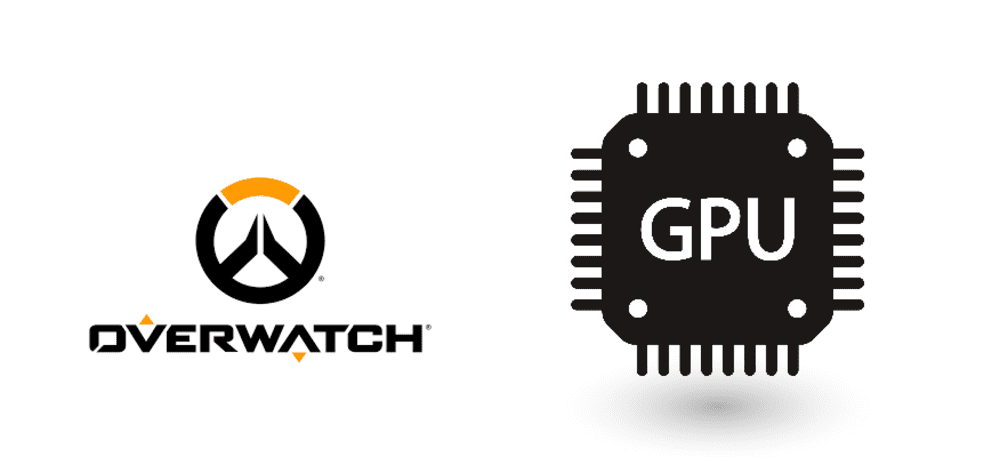
Overwatch is a fun PvP shooter that was released a few years ago. The game features a large range of characters and some fun modes that give it a fresh and unique feel from other games in its genre. Overwatch also has a unique art style that separates it from other popular games in the FPS category.
At times, Overwatch and other games might stop using your GPU in order to display the game on your monitor. These games will use your CPU instead of in order for this. This causes some huge performance issues and can make the game unplayable. You’ll get much lower frame rates than usual and will likely have to play on the lowest possible graphics settings.
This issue isn’t very common but is still somewhat easy to fix. There are multiple reasons why Overwatch is using your CPU instead of your GPU. These reasons and their solutions are both mentioned below.
Overwatch Not Using GPU: How to Fix the Issue?
- Connect your Video Card to the GPU
This is an issue most commonly occurs when your video output is connected to your motherboard instead of the GPU. This puts all the strain on your CPU instead of your GPU and causes performance issues while playing Overwatch and other video games. Just connect your video output to your GPU using an HDMI cable and a mini-adapter. Your video output should start relying on your GPU instead of your CPU once you do this.
- Confirm that Your PC has Recognized your GPU
It could be that your PC has entirely failed to recognize the graphic card that you use. This is obviously very problematic as it completely eliminates the use of your GPU. Go to the device manager from your PC to check if your video card is being recognized or not. Even if your PC can’t recognize it, you have nothing to worry about as there is a very simple solution.
This issue mainly only occurs when your video card isn’t properly connected. In order to fix the issue, just re-attach the GPU properly or take your device to a technician and make them do it for you. Overwatch should start using your graphic card instead of your CPU once you do this.
- Check for GPU Overheating
An overheated GPU could also be the reason behind this problem. Use Blizzard’s own recommended software known as HWMonitor to check if whether or not this is the case. HWMonitor allows you to find out about any overheating components in your system. The software will also be able to tell you if your GPU is in fact overheating.
Simply use V-sync if it turns out that your GPU is overheating. V-sync allows you to lock your frame rate and takes some strain off of your GPU. This should be able to prevent it from overheating in the future. Lowering Overwatch’s in-game settings is also an effective way to solve the issue.
