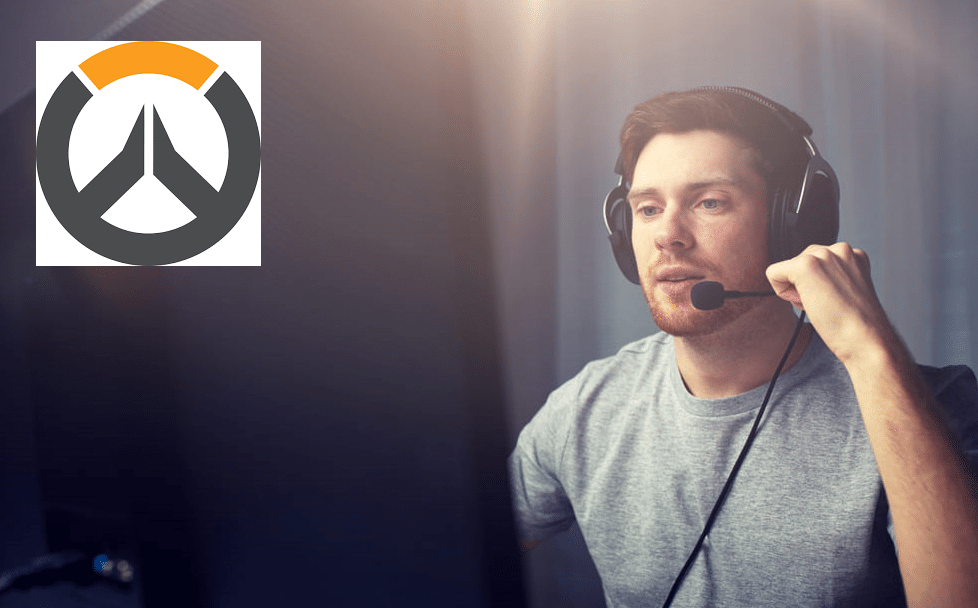
Overwatch is an online multiplayer first-person shooter that highly revolves around good team composition and great communication with teammates meaning that using a microphone is one of the most important things you need to do while playing the game.
In any multiplayer game, communication is key for ensuring victory, especially in a game like Overwatch. Overwatch, especially when it comes to competitive play, is almost impossible to win.
Having good communication and composition may not be that important in quick play, arcade, or the lower level levels of competition such as bronze or lower silver, but when it comes to high silver or above communication is vital. Without good team play and the right hero selection, the enemy will run you over even if you are much better than them, which is why Overwatch is one of the best multiplayer games out there as solo skill alone isn’t enough to win you games.
This is the reason why you should be wearing a microphone and make communication with one of your priorities. But in any online game problems like Lag or microphone errors are a common occurrence. So if you’re facing any problems regarding your microphone, it is completely normal. To fix the issue, try some of the fixes given below:
Tips To Fix Overwatch Can’t Hear Voice Chat
1. Test Your Microphone
If you’ve just bought a new microphone or headphones and haven’t tried them before, try to see if they give you the same issue with other games.
If they are working fine with other applications then your problem lies elsewhere. It could also be that you have not connected your audio device properly. If neither of the issues is present, you should check the fixes below.
2. Check For Compatibility
Overwatch has minor issues when it comes to some audio devices. It could be that your device is not compatible with the game or your PC.
This problem occurs especially when it comes to Bluetooth devices so if you are using a Bluetooth microphone or headphones while playing Overwatch this is most likely the reason why your device is not working properly. Switch to wired devices and if the problem still occurs you should try both of the following solutions.
3. Windows Settings
Go to the Windows settings menu and turn your current audio device into the default device. If this doesn’t work go to the advanced settings option and disable application exclusive control. This should fix your issue.
4. Battle.Net
Go to the Battle.Net application and head into the settings. After this, press the voice chat option and select the title that displays the correct model of your microphone or headphones. Then click the test device and check if you can see your audio when you speak. If yes, your problem should be fixed.
5. Outdated Audio Driver
Check to see if your audio driver is up to date or not. Run the audio troubleshoot to see if your driver is too old for proper functioning in online games or if it needs to be updated.
If it needs to be updated all you need to do is go to the device manager application from the START menu and update your audio driver.
6. Silenced From Voice Chat
It could be that your teammates have silenced you from the voice chat. The game doesn’t tell you when it happens but you can check to see if you are in the voice chat or not by unplugging and re-plugging your audio device from the CPU or controller.
There is no fix for the issue except for waiting for the match to end and hoping your next team doesn’t do the same.
