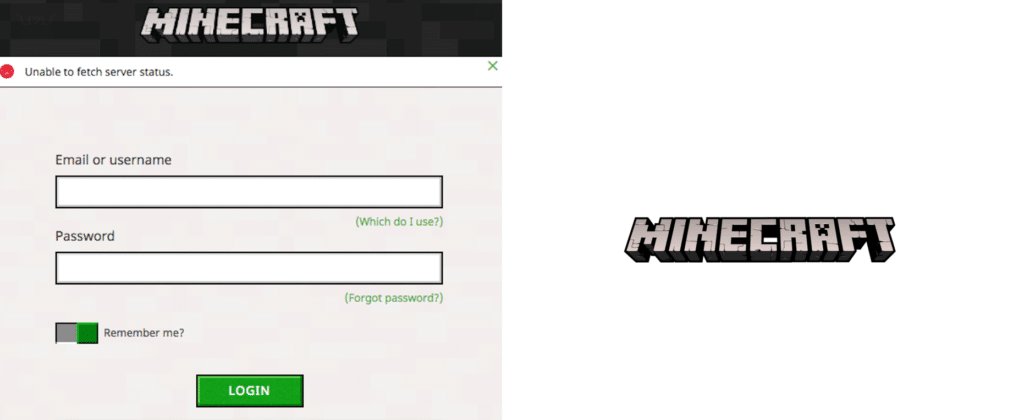
If you’re trying to play Minecraft but are facing problems that won’t let you play the game, you definitely aren’t the only one. Lots of players constantly face issues that prevent them from playing the game properly, and the “unable to fetch server status’’ issue is one of them.
If you’re also facing this problem and are looking for some expedient solutions, you’ve come to the right place. We’ve given the best solutions that you can try out below, so try them out and you should be able to play Minecraft without facing this problem again.
Minecraft Unable to Fetch Server Status How to Fix
- Disable Antivirus/Firewalls
Anti-virus has been known to cause all sorts of different problems for players that try to play Minecraft. There are lots of cases when antivirus software blocks access to the Minecraft servers and doesn’t allow you to play the game either. In order to check whether or not this is the case, you can simply head on over to the Mojang website or the Minecraft website and through your browser and check if they work or not. If the sites open without any issue, antivirus likely isn’t the culprit behind your problems.
However, if the sites are blocked then antivirus is likely presenting issues. Try playing the game again after disabling the software or try accessing the websites again and check if they work now. You should also disable any active firewalls before doing this as they can cause similar problems and could be the reason behind this problem if antivirus isn’t.
- Reset Date and Time
A simple solution that has worked for many players that have faced this problem is to simply reset their date and time if they’re using a PC. Simply set the time to whatever you want and then set it back to the correct time with the help of the internet. Now try running Minecraft again and it should work without any problems. Check the rest of the fixes below if this wasn’t enough either.
- Ensure that Your Launcher isn’t the Problem
The next step is to ensure that your launcher isn’t the thing that’s causing this problem. If the issue is recent and you don’t have any firewalls or antivirus active, then this could be the issue. First off, you should check to see if your launcher is updated to the latest version available. If it is updated already, try using a different launcher to the one that you’re currently using and see if the game launches without error. The issue is obviously your launcher if the game is working correctly with other launchers.
- Wait
Another good tactic is to simply wait for the issue out. It could be that your computer or your network isn’t at fault here and it’s actually the Minecraft servers that are down or under maintenance. It’s recommended that you simply wait a few hours and then try launching the game again, as this seemed to work for a majority of the players that faced the ‘’Unable to Fetch Server Status’’.
