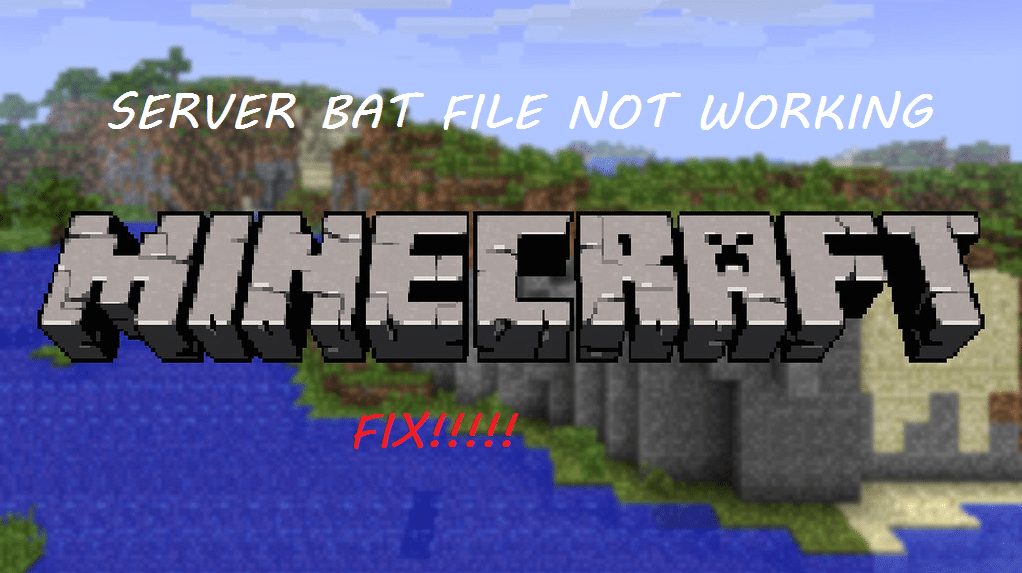
While trying to play a video game, certain errors could pop up. These errors can prevent the game from functioning properly. On the other hand, online games are especially affected by various errors and bugs. There could be a problem while the game tries to connect to the server. Anyhow, errors can ruin a player’s game experience.
Minecraft Server Bat File Not Working
Like many other online games, Minecraft also has had quite a few errors and bugs. Players face these errors on various occasions. One common error faced by players in Minecraft is “Server Bat File Not Working”. Many players have faced this error while trying to play Minecraft. This error is quite old.
You can apply a bunch of fixes to this error. If you’re someone who is facing the same error, here are a few things you can do:
- Edit the Task Scheduler
Players often found the server bat file to not work properly while using the task scheduler. The task scheduler is mostly used to automatically reboot the server on a given interval by running the .Bat file. But the problem starts as soon as the task runs. The bat file can’t access the .jar file.
This bug is caused if the wrong .jar folder is given. You will have to manually edit the task action. Simply change your “Start in” field to your own server folder (where .jar file is located). This will most probably fix your server bat file.
- Move Your Server bat file
Your server bat file might not be in the same location as your .jar file. If this is the case, your server bat file might stop functioning properly. First, locate your server bat file. Likewise, If it is not on the same location as your .jar file, you can do either of the two options:
Move back the server bat file to the original directory (where the .jar file is). Create a shortcut to your desktop afterwards. The other option is to add a separate path for you .jar file. For example,
/User/Username/Minecraft/Servername.jar
- Rename Your .Jar File
Your server bat file could also stop working properly due to changing the name of the .jar file. Many players have encountered this error due to this reason. In such cases, the fix is actually pretty simple. But first, make sure what your .jar file name was, and is right now.
You can apply the fix by simply renaming your .jar file to what is used to be. This will fix your error. This happens because the server bat file stops to recognize your .jar file properly. This interferes with the proper working of your server bat file. If you are sure you haven’t changed your .jar file name, just match it with the one stored in the bat file.
- Setting Server Bat Properly
This is the final reason why this error could occur. You might be using a 32- bit operating system, while the server bat file has information stored for 64-bit or vice versa. Open your server bat file and locate the line “-Xmx2G” or “-Xmx1G”. If you have a 32-bit operating system change “-Xmx2G” to “-Xmx1G”. Do the opposite for the other case.
