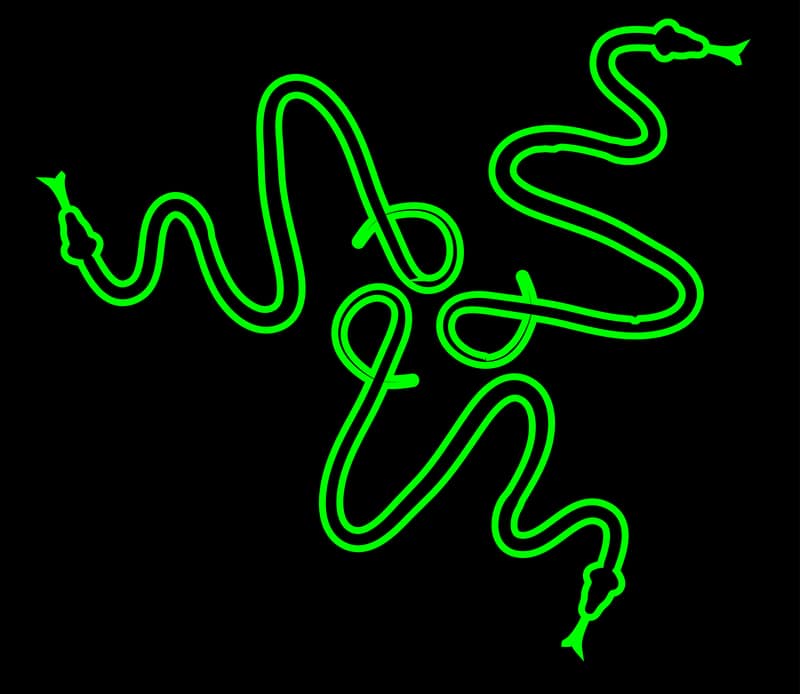
The Razer Basilisk X Hyperspeed is a type of mouse that is wireless and does not have any cable connection with it. It is a gaming mouse that has a battery life of 450 hours when connected to a Bluetooth device. It provides the users with a fast performance of up to 285 hours in one go. This gaming mouse has six buttons, and all of these are programmable. It can be connected via a dongle as well as a Bluetooth device. Here is a breakdown of how to connect Razer Basilisk X Hyperspeed:
How To Connect Razer Basilisk X HyperSpeed?
Connecting Razer Basilisk X Hyperspeed Using a Dongle
- It comes with a battery cell. You must insert this single battery AA for its best performance and results.
- The battery is inserted after lifting the upper top cover. There is a slot for the battery and the dongle. Replace the cover after this.
- After inserting the battery in the Razer Basilisk X Hyperspeed, you would see the mode slider on the back of the mouse. It is advised to move it towards the right side to turn it on. If the light were flickered on, it would indicate that the mouse is not on and ready to pair. If no light appears, you must repeat the step until you see a light.
- Once it is turned on, you will see a green light on the top of the mouse.
- Next, you would see a dongle on the inside of the mouse where the battery is inserted. Take that dongle carefully and insert it into the USB port of the computer or PC. This will pair your mouse with your computer, and you can easily use it.
- The razer software would appear on your screen, and you must read the terms and conditions as well as follow the necessary steps for a successful connection of Razer Basilisk X Hyperspeed. This is a one-time step and does not need to be repeated with the same device.
- You can use your Razer Basilisk X Hyperspeed for a longer period using this Dongle because it would give you better battery life.
Connecting Razer Basilisk X Hyperspeed Using a Bluetooth device:
- After inserting the battery, turn the mode slider to the right, that is, the Bluetooth port.
- Go to your settings and click on “Add Bluetooth or other devices”
- Next, hold your DPI button and the two side buttons on the mouse for three seconds.
- Now you will see your mouse as Basilisk on your device’s Bluetooth option.
- It will take a few seconds to pair and then your mouse would be all ready to use.
- You can also view the battery percentage of your Razer Basilisk X Hyperspeed in your Bluetooth settings option right next to your device name.
- It might also work faster on Bluetooth and can raise to 3600 DPI.
This is How to connect Razer Basilisk X Hyperspeed for a good gaming experience.
