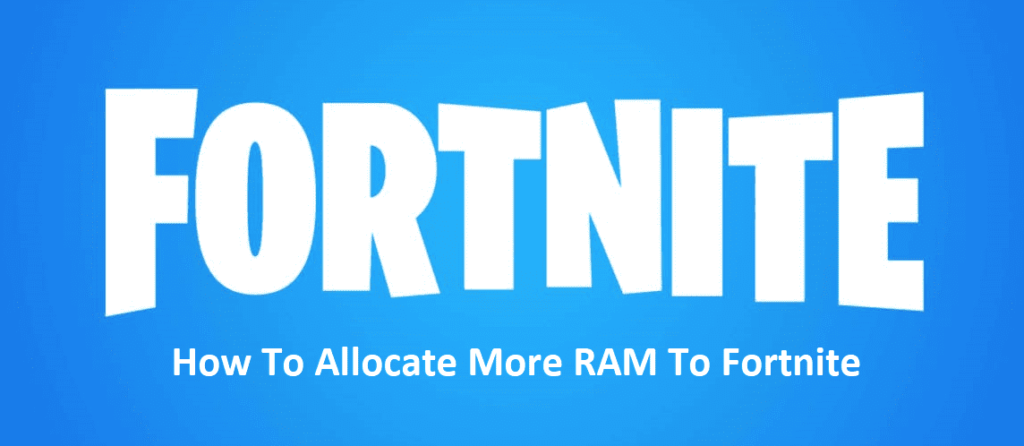
Fortnite isn’t a game that takes the greatest of loads on your system, regardless of platform. Even if you’ve got a decent PC, it should be able to run Fortnite without too many issues. However, if you’re looking for better performances, then you’ll obviously have to provide Fortnite with more to work with. A lot of modern games actually have the option to let you do that by allocating more RAM for them to work with, but Fortnite surprisingly isn’t one of these games.
That’s right, there’s not any actual in-game way of allocating more RAM to Fortnite on PC. However, this doesn’t mean that there’s nothing that you can do to improve the game’s performance on your PC. Here are a few things that you can try out if you’re trying to make Fortnite run better on your PC despite there being no way to allocate more RAM.
How to Allocate More RAM to Fortnite
- Get More RAM
The most recommended solution of all is to add a bit more RAM to your system. Fortnite doesn’t really need that much as compared to most other games nowadays, which is why it is likely that you’ll have to upgrade sooner or later anyway. It is recommended that you do so straight away. Fortnite doesn’t have an option for allocation of RAM as most believe that the game just takes as much as it wants anyway.
This means that there’s simply not enough RAM on your device for your current settings if the game is running slow. Add a few more GB of RAM and Fortnite, as well as most other games, should now run much better on your device.
- Use Task Manager
Most players on PC have the option to use the task manager to prioritize a certain application in order to make it perform better than it usually does. You can also do this for Fortnite. All you have to do is go to the task manager by pressing ‘ctrl’, ‘alt’, and ‘del’ keys on your keyboard at the same time. Doing so will open up a menu that will allow you to open the task manager. Choose this option and find Fortnite from within the processes tab of the task manager.
Now right-click on it and go to the option which says ‘‘set priority’’ and set it to high for Fortnite. Your system will now prioritize Fortnite over most other programs and ensure that it runs better than before.
- Use Registry Editor
Using the Registry Editor to make Fortnite perform better on your PC is also a good option. Open the Registry Editor on your computer and then find your way into the ‘’HKEY_LOCAL_MACHINE\SOFTWARE\Microsoft\Windows NT\CurrentVersion\Image File Execution Options\FortniteClient-Win64-Shipping.exe\PerfOptions’’ location.
In here, you’ll have to create a new dword which should be labeled ‘’CPUpriorityclass’’. You can do so by simply right-clicking, going to the option which says ‘New’, and then choose the option which says dword. Double click on this newly created dword and set its data value to 3, which will now run the game on high priority mode.
