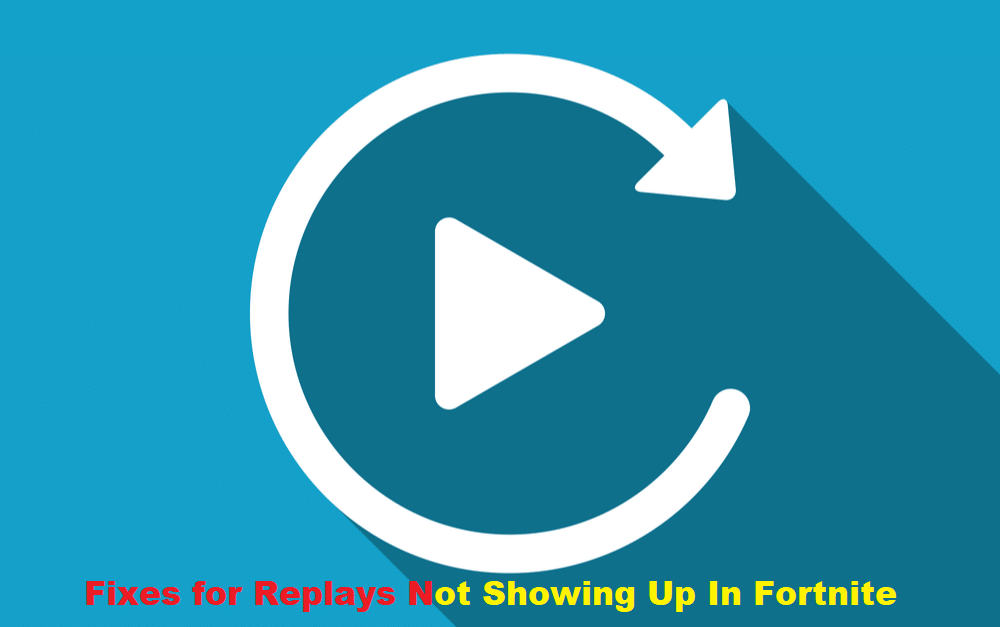
Fortnite is a game that is played by many people all over the world. People are satisfied with this game and the experience it provides its users is remarkable. The users can play this game on PS4 and PCs as well. Moreover, this game has a built-in screen recording mode which can be used to record the best shots in the game. You can also upload these recordings on any social side. However, some of the users ran into the issue of replay not showing up. For this reason, a detailed guideline is given below with all the possible ways to troubleshoot the problem of Fortnite replay not showing up.
Fortnite Replay Not Showing Up
Most of the users of Fortnite complained that the Fortnite replay mode does not work and it is frustrating to address the reason that is contributing to this problem. Therefore, if you are also among the users who ran into this trouble, read the steps below to troubleshoot this problem.
1. Re-Install the Game
The replay problem can be fixed by re-installing the game. It is because if any file of the game is corrupt then this problem can pop up. Hence, for this reason, all that has to be done is to re-install the game.
2. Log Out and In
As we know, if there is a glitch in the game, this problem can pop up. Thus, if this is the case, you need to log out from the game and wait for a few seconds. After waiting for five minutes, log in again. By doing this the problem should fix.
3. Update the Game
On the other hand, if you are still stuck in this problem even after logging out then all you have to do is to check for updates. The bugs and the glitches in the game will be fixed in the updated version of the game. Thus, to fix this problem update the game as soon as possible.
4. Storage Issue
Storage plays a major role to install the replays. Hence, if there is no storage left on the PC then it can contribute to this problem. If this is the case then you should delete the unwanted files and games from the storage. By doing this, the problem will be fixed. On the other hand, even after deleting the files and folders if the PC does not have enough capacity to install the replays then you need to upgrade the storage capacity by installing a better hard disk.
5. Unlink Linked Accounts
Furthermore, if your account is linked to many other devices then this problem can show up. Therefore, in this case, you have to remove the account from other devices.
6. Settings
This problem can also be fixed by going to the replay tab through settings. After that turn on all the settings. By doing this the problem should fix.
7. Install A Screen Recorder
Even after doing all these, if you are not able to troubleshoot this problem then all that has to be done is to install a screen recorder from the Microsoft or apple store. By following this step, you will be able to record your game and can replay it whenever you want to.
8. Call the Experts
After you are done attempting all the steps to troubleshoot his problem. if you are still stuck in this problem then all you have to do is to call the experts or the developers of this game and they will fix this issue for you.
Conclusion
All in all, the replay issue can be resolved by attempting the following steps
- Re-installing the game
- Updating the game
- Improving the storage
- Unlinking the accounts from other devices
- Turning on the replay modes from the settings
- Installing a screen recorder
These are all the possible ways to troubleshoot this problem. However, if you are still stuck in this problem even after attempting these steps then you need to call the experts and they will fix this problem for you. Moreover, always play this game on a powerful PC that has enough storage and high-quality graphics because these features will allow your game to run smoothly.
