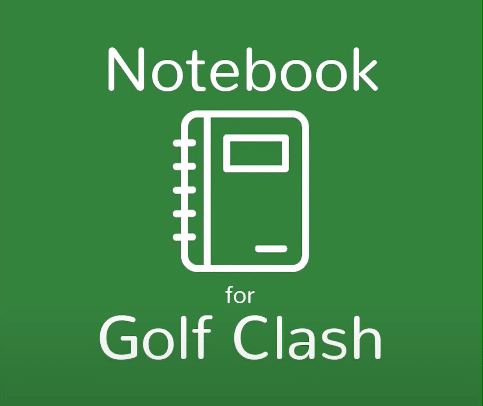
Golf Clash
Golf Clash is a highly interactive mobile game. Available on both Android and iOS, the game revolves around players competing against each other in golf. The one who manages to shoot the ball directly in the hole first wins.
There are plenty of key gameplay elements associated with this golf game. To ensure that the game does not become plain and simple, certain mechanics are added into the game. Each one of them can have a different impact on a player’s gameplay.
The concept of wind requires players to have a wind chart. Similarly, a player needs to know which ball and club are right for which situation. Accuracy, aiming and timing your shots also play a huge role while playing a match.
What is Notebook Overlay?
While watching certain players play Golf Clash, you might have seen an icon floating around their screen. You might have also seen them using that icon to open a unique overlay containing certain information on Golf Clash. This is actually a notebook overlay available for Golf Clash.
Simply put, Notebook Overlay allows the player to run an overlay all while playing a game. This overlay gives information on stuff like wind charts, accuracy, etc. Navigating through apps every time you have to take a look at a wind chart might get tiresome at a point. In usual cases, the Golf Clash application has to either suspend or minimize itself before you can go and take a look at a wind chart.
As a result, whenever a player has to open the wind chart multiple times, it ruins the game’s experience. The player will constantly have to go from one application to another. This is both tiresome and time-consuming. But there is another way to make your life easier. And that is to use the Notebook Overlay for Golf Clash!
How to Use Notebook Overlay in Golf Clash?
Fortunately, the Notebook Overlay is available for both Android and iOS. Meaning players can enjoy using it on both of these platforms. Here are the steps on how you can use the notebook overlay on these platforms:
- For Android:
For Android, and especially Samsung phones, we’d recommend you to try this on a fairly new device. Players have seemed to use the Notebook Overlay starting from the Galaxy s8. One of the main reasons is because players didn’t really need to update the notebook overlay to work before. But now, Golf Clash just does not work unless you have the latest version of the notebook overlay installed.
So before trying anything, make sure your device supports the latest version of the notebook overlay. If it does, follow these steps:
- Install Notebook Overlay from any reliable source.
- Locate the Notebook Overlay on your phone, and successfully run it.
- You will see multiple icons on the application. The Notebook Overlay application should look something like this:
- Tap on the “Bag Setup”. You will now see multiple clubs from the game. You can change the number by simply tapping on it. Now set up your bags according to the game.
- Once you have set up your bag, go back and tap on “Wind Assist”.
- Now you will have a small green icon floating around the screen. If you tap on it, it will open an overlay on the screen.
- Open Golf Clash, you will still have the icon on your screen. You can now successfully use the Notebook Overlay while playing Golf Clash.
Pro Tip: Move your Notebook Overlay app near your Golf Clash application. Make sure it’s located somewhere you can easily access, so you don’t have any problem opening it.
- For iOS:
Although Notebook Overlay can be installed on iOS, it is only available on the iPad. Unfortunately, iPhone users can’t seem to have access to the application. So, if you’re an iPhone user, this might not be for you. However, if you do own an iPad, make sure to follow these steps:
- The procedure is quite similar to Android. First, install the Notebook Overlay application.
- Locate the application, and open it.
- You will notice that even the interface is similar to Android. It should look something like this:
- Likewise, tap on the “Bag Setup” and set up your bag according to the game.
- Tap on the “Wind Assist” option which will give you a floating icon.
- You can now successfully use the Notebook Overlay while playing Golf Clash on the iPad as well.
Now that you have learned how to use the Notebook Overlay, here are answers to a few commonly asked questions.
- Where to Download Notebook Overlay?
We’d recommend using the Play Store or App Store for downloading the Notebook Overlay application. You can also download it from third-party websites, but it’s not recommended as it is risky.
- Is Notebook Overlay Free?
Unfortunately, the Notebook Overlay is not free. Although it only costs a few bucks. You may find a free file from the internet, but make sure it’s from a reliable source.
- What is the “Secure Folder” Option?
As the Notebook Overlay option was made unavailable for some time. Players may or may not have to set up a secure folder. To set up a secure folder, go to your phone’s settings. Navigate to security settings. Near the end of the scroll, you will see an option labeled as “Secure Folder”. You can set up and drop the option on your home screen. Try launching both Golf Clash and Notebook Overlay from the Secure Folder icon.
The Bottom Line
We hope you have now learned how to successfully use the Notebook Overlay application. Keep in mind this is still a 3rd party application, so it may have quite a few bugs. It may even crash from time to time for some users. This is totally normal. The good news is that with every coming update, the application keeps getting better.
The Notebook Overlay app is not recommended for everyone, as it may ruin the fun for many users. Give it a try, and judge for yourself! You may find it pretty useful.

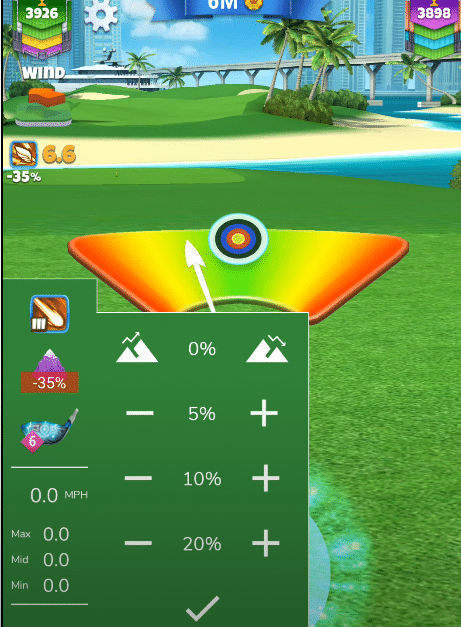
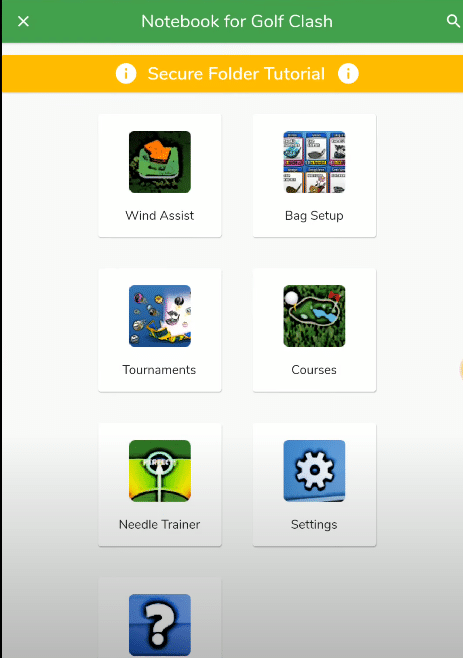
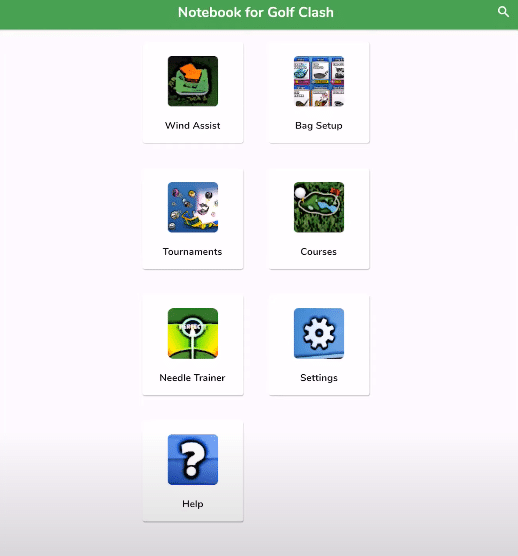
If it isn’t making the game an enjoyable experience anymore can the app be successfully fully un-installed? Is there a trial/try-out option before installation/purchase to see if you like it?
Love to get some good playing balls now that I’m starting over
Make the overlay available for iPhone. Why have you given up? Weird.