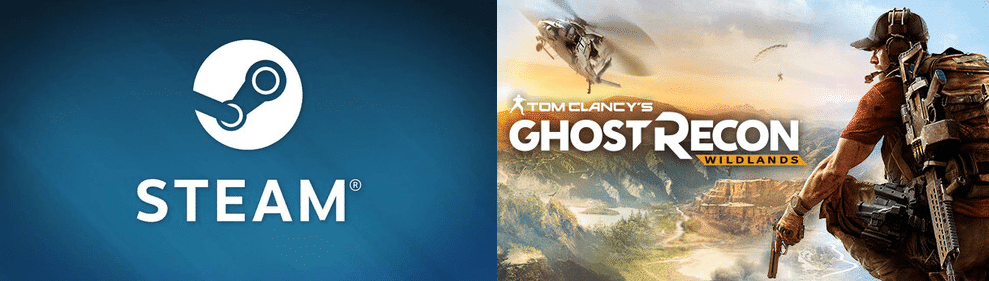
Tom Clancy’s Ghost Recon Wildlands is one of the multiple entries in the Ghost Recon series. It released back in 2017 and was generally well-received. Even today, its fun and expansive multiplayer is enjoyed by many players, even though the game isn’t the latest in its own franchise.
Ghost Recon Wildlands is available to play on most major platforms, including Windows PC through Steam. It generally runs on Steam without any issues, but that isn’t the case all the time as there can be problems launching the game at times. Here are some fixes to help you solve the issue during said times.
Ghost Recon Wildlands Not Launching on Steam
- Keep Easy AntiCheat Installed and Updated
The main reason behind this issue is Easy AntiCheat. This is the application used by Ghost Recon Wildlands to protect its multiplayer from hackers, exploiters, and all others that may be looking to bend the rules while playing the game. Without it being installed on your device, you won’t be able to play the game. It will just crash as soon as you try to get it to launch or it simply won’t launch at all.
The solution is easily guessable and pretty straightforward. All that you have to do is ensure that the application is installed on your device so that Ghost Recon Wildlands starts launching through Steam once again. You’ll also have to ensure that it is up to date and all of the permissions that it needs to fully operate are allowed. Once you do both of these things, Ghost Recons Wildlands should be launching without any issues.
- Delete and Recover Uplay’s Cache
Uplay is the application that you need to work with while playing most multiplayer games developed and published by Ubisoft, including Ghost Recon Wildlands. It is a simple program that doesn’t provide many issues to players. It’s also an important part of the game, and Ghost Recon Wildlands will not be able to launch without it. If Uplay is ever deleted or corrupted in any way, you won’t be able to play the game.
Files from the Uplay cache stored on your device which are corrupted or missing can cause this issue, as they are needed to make the application work. That’s why it is recommended that you delete all of the said files and try launching the game again. It will automatically recover without any corrupted files present the next time you play Ghost Recon Wildlands, and the game should launch properly this time around as well. ‘’C:\Program Files (x86)\Ubisoft\Ubisoft Game Launcher\cache’’ is the usual pathway for finding the Uplay cache.
- Reinstall the Game
If the two other solutions didn’t work, uninstalling and reinstalling the game is the only real option that you have left. It is likely that there is a problem with the game’s files. Because of this, Ghost Recon Wildlands should launch and play perfectly after you reinstall it and all of its associated files.
