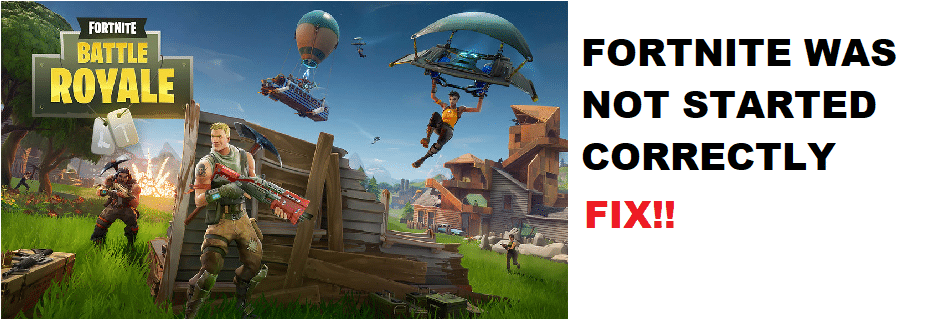
Fortnite is Epic’s biggest game to date. This Battle Royale game has made a name for itself in the video gaming industry as being the most played Battle Royale game of all time. At a certain point, it was also the most played game.
The success of this game is thanks to plenty of different factors. The biggest one of them is that the game is completely free to play. However, it is also an incredibly polished game that has brought a unique twist in 3rd person shooters by adding the ability to craft structures during combat.
Fortnite Was Not Started Correctly
Recently, a few players have reported facing an issue in Fortnite where the game simply refuses to launch properly. Whenever a player tries to start the game, an error occurs saying Fortnite was not started correctly and needs to be closed. This error has caused plenty of frustration among the players as they get unable to play the game.
Fortunately, you can fix this issue by applying a few troubleshooting methods. Today, we will be mentioning these troubleshooting methods using this article. We will be listing them in order to help you fix your issue. So, let’s get right into it!
- Close Unnecessary Applications
The very first thing you can do in hopes of fixing this error is to try and close all unnecessary applications running on the background. These applications include Discord, Chrome, and even Epic Launcher or other Launchers that you have running. Make sure to end their task through the task manager.
If you don’t know how to open task manager simply press Alt + Ctrl + Delete on your keyboard. Choose an open task manager. Now end the task of all useless applications running on the background. Afterward, try launching Fortnite.
- Verify Your Game Files
The game may be closing due to the fact that there are some missing files in your computer. If that is the case, then you will have to verify the game files. To do so, you will need to open the Epic games launcher. Inside your game library, you will have to open the properties of Fortnite.
Now, you will have the option to choose “Verify game files”. This should start a process of checking all of your game files. If some of them are missing, then the launcher will download these files for you.
- Perform a Fresh Install
The final thing you can do is to perform a fresh install of the game. Make sure to try this only when both the other two steps mentioned above haven’t fixed your issue.
First, completely remove your game from your computer by uninstalling and rebooting the PC. After, download and install Fortnite through the Epic game launcher.
The Bottom Line
In this article, we have listed 3 different ways on how you can fix Fortnite was not started correctly error. We have included all the information you need in order to fix the issue. Make sure you follow it thoroughly.
