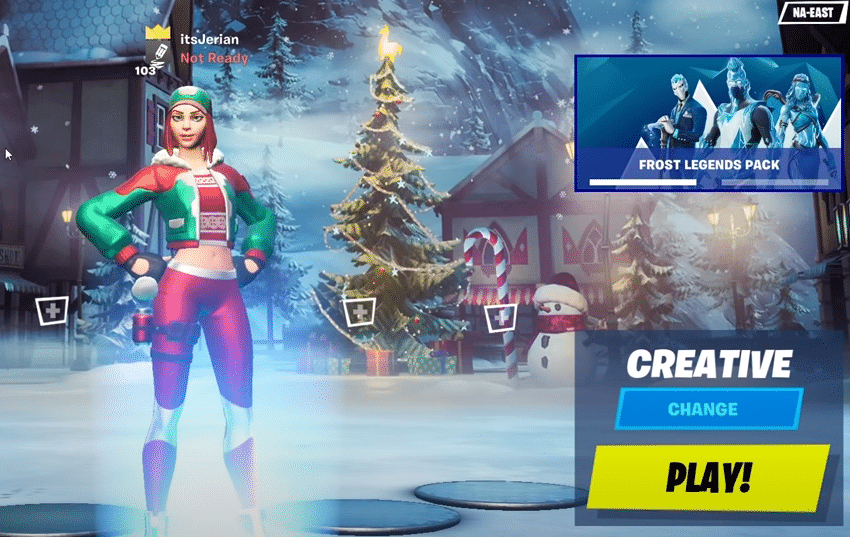
There are a lot of Fortnite players on PC as opposed to some of the other platforms that the game is on, and most of these PC players are likely familiar with the resolution bug. This is something that a lot of players encounter, especially those that just installed it on their device for the first time.
As the name suggests, the Fortnite resolution bug on PC messes with the resolution and makes it difficult for players to properly play the game. This is something that can be costly during matches, so we have some solutions below to help you get rid of the issue.
How to Fix Fortnite Resolution Bug on PC?
- Disable Windowed Mode
While it may be an unlikely solution for most of the users reading this since a majority of players already play in full-screen mode without any borders. Still, it is the main solution for this issue, especially for all the new players that haven’t changed their settings. With that said, make sure that you’ve got the correct resolution setting chosen and that the game isn’t windowed.
Fortnite always has to run on full screen without borders for proper optimization and performance, and this is one of the reasons why. The resolution bug on PC can be a direct result of setting it up on windowed mode, but that also means that the solution is very easy since all that needs to be done is switching to full screen.
- Change Windows Resolution Settings
It could be that the reason why the Fortnite resolution bug is occurring on your PC is in fact the Windows setting for resolution. This is the resolution for the entire system, and it most cases, it needs to resolution for the game has to match this setting in order to avoid bugs like this one. This is the case for Fortnite as well.
Firstly, go to the windows screens settings by going to the desktop and right-clicking on the screen. Now choose the option which says personalize and find the screen resolution setting from the menu that appears. Set this according to your monitor’s specs and then go over to Fortnite’s settings and make sure they match it. If that wasn’t enough, there is one other solution to try.
- Disable Xbox Game Bar
On Windows 10, there’s a software called Xbox Game Bar which is meant to help players with specific things, such as recording gameplay, capturing screenshots, and more of the sort. This can cause much more problems than it’s worth, which is why making sure that it’s turned off can help a lot.
In this specific case, its screen capture settings could be the ones messing with Fortnite’s resolution. To disable it, simply go to Windows settings and then enter the gaming tab. Now find the Game Bar tab and make sure that the setting is disabled. This will likely fix the issue.
