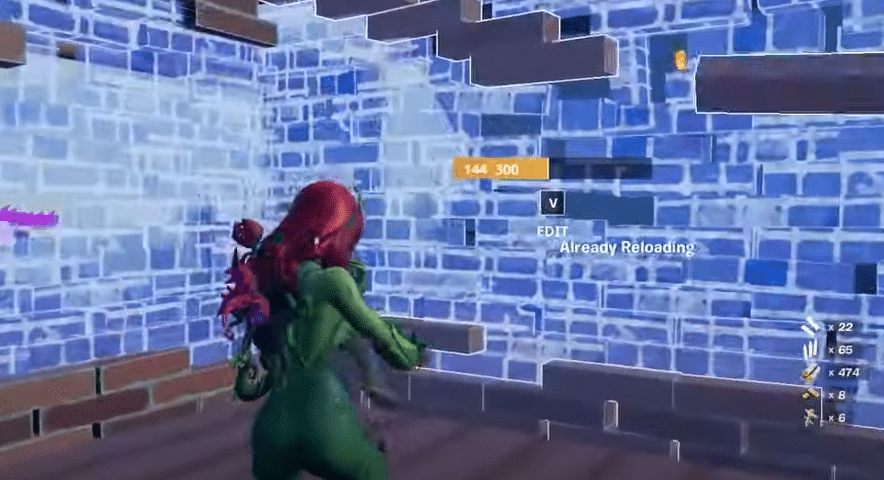
With the increase in Fortnite tournaments, you will notice a lot of players taking the game more seriously. It can be extremely challenging for casual players to win a match as they will run into try-hard players that have spent thousands of hours in the game. Even though EPIC launched ranked mode for the try-hard players, playing Fortnite as a casual player has become very difficult.
Recently, some players also mentioned that the game has become unplayable for them as it keeps minimizing when they try to play. If you’re having the same issue with your Fortnite then here is what you should do to get everything working again.
How to Fix Fortnite Keeps Minimizing?
- Check Video Settings
To fix the minimizing issue you will need to check the resolution in-game along with the video mode that you’re playing in. This issue was happening for users that had borderless mode on or they were playing on stretched resolution. So, first, you should change the video mode on your Fortnite to full screen. You can also use the Alt + Enter key shortcut to switch to the full-screen mode. That way your mouse won’t go outside the game borders and you won’t run into minimizing issues again.
If that doesn’t get the issue fixed for you then you need to check the resolution in the video settings. If you have changed the Fortnite configuration files then it would be best to switch to default settings and match the resolution of your game with your display. You can do that from the in-game settings directly or by going into the configuration files and then changing the resolution. If the minimizing issues get fixed after changing the resolution to default then you can go ahead and change the resolution back to stretched and hopefully you won’t run into the same problem again.
- Disable Notifications
If some application shows notifications periodically then that is likely the reason why you’re getting the issue in your game. You can try to fix the error by removing all the background tasks from the task manager. Make sure that no other applications are running in the background and restart your game. You should also reboot your PC once as that can help fix minor issues with the game. After that, you can use the EPIC launcher to play Fortnite and your issue will likely be fixed at this point.
A few users also mentioned that switching to windowed mode or changing tabs can help fix the minimizing issue with Fortnite. So, you can press Alt + Tab to switch to a different window and then switch back to Fortnite and that should help you with the problem. You can also try updating your GPU drivers along with other general troubleshooting steps like checking the compatibility mode of the execution files. You can access the properties from the Fortnite game files to check the compatibility tab and change compatibility settings before relaunching the game on your PC.
- Reinstall Fortnite
At this stage, if the minimizing issue is still there then you should remove the game from your system and then download it again. You can easily uninstall the game from the EPIC launcher. After that just reboot the launcher and start downloading Fortnite on your PC. It can take several hours for the game to download. Once the download is finished you can launch the game to see if the issue remains. However, it is unlikely that you will have to resort to this fix and you will be able to get the game working by just changing your video settings.
If for some reason you’re still unable to play the game then the only option you’re left with is to ask a professional from the EPIC support team to help you out. You can access the support channels from the EPIC launcher as well as their official web page. Most of the time this issue is just a minor bug and players can fix it by relaunching the game on their PC. But if you can’t get the game working properly on the PC after trying all the fixes that you can find, then you will need to reach out to the EPIC support team.
