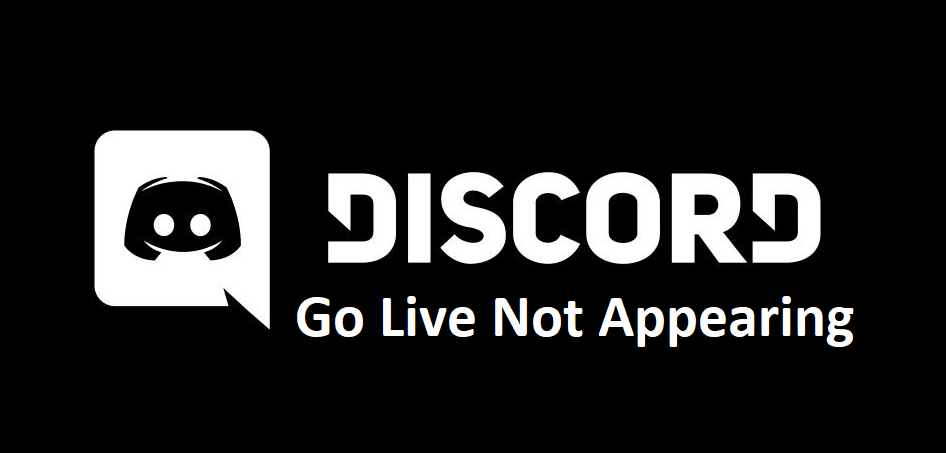
Discord released back in 2015, which is only a few years ago. Despite this, it has already found itself as a worthy contender that can be called one of the best applications around for PC, especially in the eyes of those that like to game. It is a great way of finding more people that are a part of the communities of games that you love and adore.
On top of this, it is also a great way of keeping in contact with friends while playing video games online with them. There is also another really handy feature in the application for people that like to game, and we’ll be discussing a bit more about this and problems with it today.
How to Fix Discord Go Live Not Working?
Another very handy feature that is available on Discord is the feature that allows you to go live while playing a video game. The entire application was almost made to be a means for anyone that likes to play games to share their experience with others and talk about it. One of the best ways of doing so is to broadcast your gameplay while you’re playing a game live! Discord has an option that allows players to stream their gameplay to friends or even other random people that might be interested in watching.
This feature is great, but it is also not as great as you might think. That’s because there are bound to be some issues with it at times. These issues prevent it from working, which is why they must be fixed as soon as possible. If you’re one of the many people that are struggling to get the Go Live feature from working on Discord, here are a few things that you can try out.
- Enable Permissions
Before you get started with troubleshooting and working hard to find out more about the root of the problem, it is strongly recommended that you check out the Discord settings first. There are a lot of cases where the Go Live feature isn’t actually enabled for accounts. This is true for a majority of accounts as the feature has to be manually enabled first. If you try to use it while it’s disabled, you obviously won’t be able to get it to work.
To enable the feature and get it working if it is disabled on your device, the first thing that you’ll have to do is go to the Server Settings and enable the Go Live feature. The only problem with this is that you won’t be able to do so unless you’re a server owner, as only they decide who gets to stream on the server.
- Update Discord
Lots of the Discord features don’t work properly or they don’t work at all when you try to use them without updating the application. This is a common problem with just about any application that uses network features and needs to be updated. The solution is pretty obvious and simple, as all you have to do is go to the official website and download the latest version available for Discord. Another way to go about this solution is to completely delete the entire application from your device and download it again. These are great ways of getting the Go Live feature to work again on your Discord.
- Upgrade Your PC
It is very possible that Go Live isn’t working on your computer simply due to the reason that it cannot. To be more specific, there is the possibility that your PC simply isn’t good enough to use the feature. Live streaming takes a serious strain on computers and those that are too weak won’t be able to run it properly, or at all. Make sure that your PC is good enough to run the feature by doing some research online based on your PC’s specifications. Once you’ve made sure that your PC being too weak is in fact the problem behind the Discord Go Live feature not working, you’ll have to inevitably make some upgrades if you intend to live stream your gameplay.
