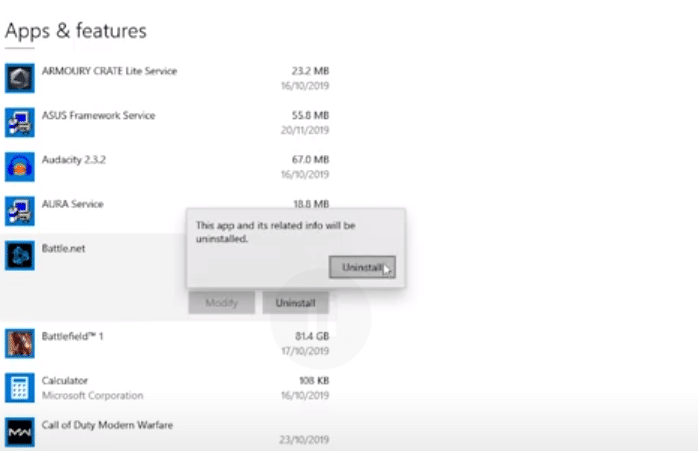
The Blizzard client is fast and unlike other platforms, you don’t have to worry about the launcher crashing every time you want to play a game. You won’t see players complain about the performance of Blizzard launcher on online forums. This is because Blizzard focuses a lot on providing users with the best experience. That is one of many reasons why there are not many platforms that can compete with Blizzard when it comes to efficiency.
However, a few players did mention issues in getting the Blizzard uninstaller to work. Whenever they try to uninstall a game the error “Blizzard Uninstaller has stopped working” pops up. Here are a few steps that can help you solve this problem.
How to Fix Blizzard Uninstaller Has Stopped Working?
- CCleaner
You should start by going through some general troubleshooting steps in case that your client is running into minor bugs. Use the task manager to end the application and any background processes related to the Blizzard client. Then open the application again and try removing the game that you’d like to remove. Sometimes rebooting your PC can also help overcome minor problems like the uninstaller not working in a particular application. So, make sure you do that before moving on to other steps.
If you’re in the same problem after going through general troubleshooting steps then consider directly uninstalling the game using CCleaner. It is a third-party program that allows users to delete files from the registry. You can get the free version of this program from their official source. Then install the program on your PC to uninstall your games directly. The majority of games show up as installed programs on your PC. So, using the CCleaner you can uninstall the game along with all the related files. Then reboot your PC again before you launch the Blizzard app and the game won’t show up under installed games.
- Revo Uninstaller
Another program that can be used to uninstall games directly is Revo Uninstaller. It helps completely remove programs from your PC and you won’t have to worry about remaining files corrupting the game when you try to download it again. The basic functionality can be compared with the CCleaner. So, if you can’t seem to get the CCleaner to work then Revo Uninstaller will help you overcome the uninstaller problem. As long as the game is showing up in the application you can uninstall it easily by clicking the uninstall button on the top left corner.
Some other third-party apps can also help you delete some programs directly if the uninstaller is not working for you. So, if you’re running out of space and can’t seem to get a particular game to uninstall from the Blizzard client, then using these programs can fix that issue for you. It is available on the internet for free and you don’t need to pay anything to uninstall the program on your PC. Make sure to only download programs from official sources to avoid downloading malware on your PC.
- Manually Uninstall
If you’re in a situation where the game is not showing up in the list of programs then you will have to manually remove the game files from your PC. The uninstallers mentioned above won’t help you if the game doesn’t show up in the list of programs. So, you should head over to the location where you’ve installed the game files and remove them from your PC. Go to the file location and then delete the game folder. You will need to ensure that all the files related to that particular game are also deleted. After that empty the recycle bin and reboot the PC.
The location of the game folder can vary depending upon where you’ve installed your game. If you’re still confused and can’t seem to uninstall the game then ask someone from the Blizzard team to help your remove the game folder. Usually, the files will be in your program files located in the C drive. However, most of the time you won’t have to go through all of these fixes and the issue will sort itself after you force close the application from the task manager and then launch it again after rebooting your PC.
