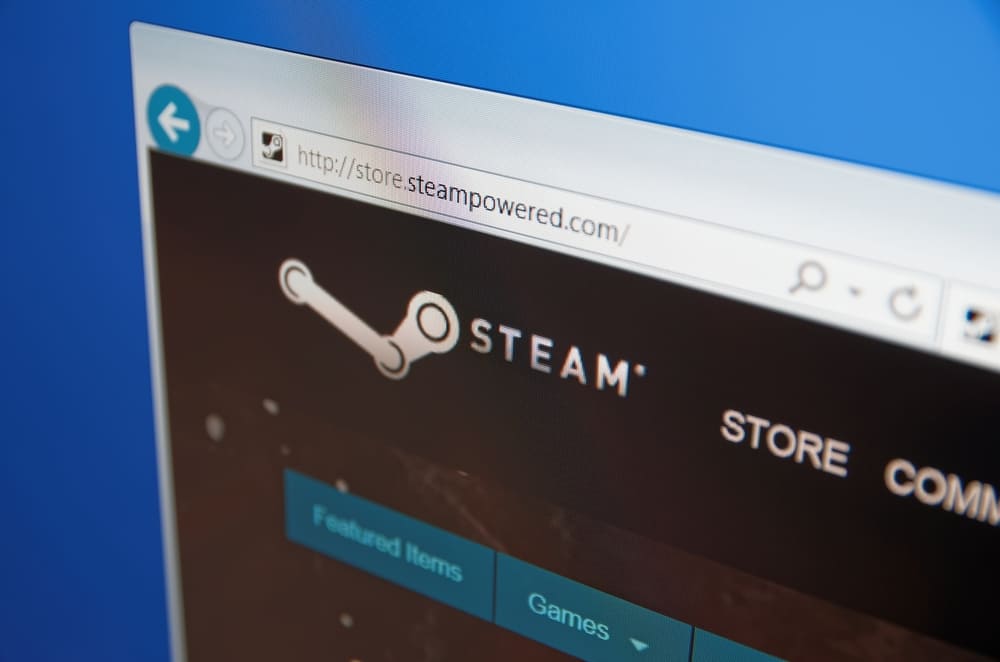
The Steam workshop is the perfect place for players that want to add mods to their game. To get the mod for your game, you just have to click the subscribe button and the client will take care of the rest. After subscribing to a mod, the Steam client will download a mod file on your PC and after it is installed, you can just launch the game and play the mod.
Steam Error 15: Failed To Get Details For a Subscribed File
Unfortunately, many players are having issues with the client and they keep running into the Steam error 15 when they try to load a mod. Here are some solutions that can help you with error 15.
- Remove Corrupted Mods
You’ll run into error 15 whenever the game runs into issues related to a mod. So, if you’re getting the error 15 while trying to load a game then you need to remove a corrupted mod from your PC to get the game working again. A corrupted mod will create issues for all your other mods as well. Sadly, finding the corrupted mod file won’t be easy and you might have to remove all the mods one by one to isolate the corrupted file.
After removing each mod, you can launch the game from your client to see if you’re getting the error 15. Keep removing mods until the error is eliminated, and then you can download all the previous mods again except for the most recent mod that you deleted from your PC.
- Check Workshop
You can also get this problem when a mod gets delisted from the Steam workshop. So, if you have any mod that was recently removed from the workshop then you will need to remove that specific mod to get your game working again. You can access your mod files and match them with the mods present at the workshop.
Remove all the mods that you can’t find on the workshop and that will make it easier for you to isolate the problem. You won’t have to remove all the mods from the PC and can still enjoy mods that are supported by the Steam client. There are no simple methods that can be utilized to access a mod that is not supported by the Steam client. So, it is always best to stick to the mods present at the workshop.
- Verify Game Files
If you can’t get the game working even after removing the mods from the PC then you should attempt to verify the game files from the Steam client. It may be that you accidentally removed some essential game files along with the mod packs. If that is the case, then you can get those files back by validating the game files from the game properties.
Everything should work like it is supposed to after removing the corrupted mods and validating the game files. But on the off chance, if you’re still running into problems with your game then you should submit a support ticket and follow the instructions given by a professional.
