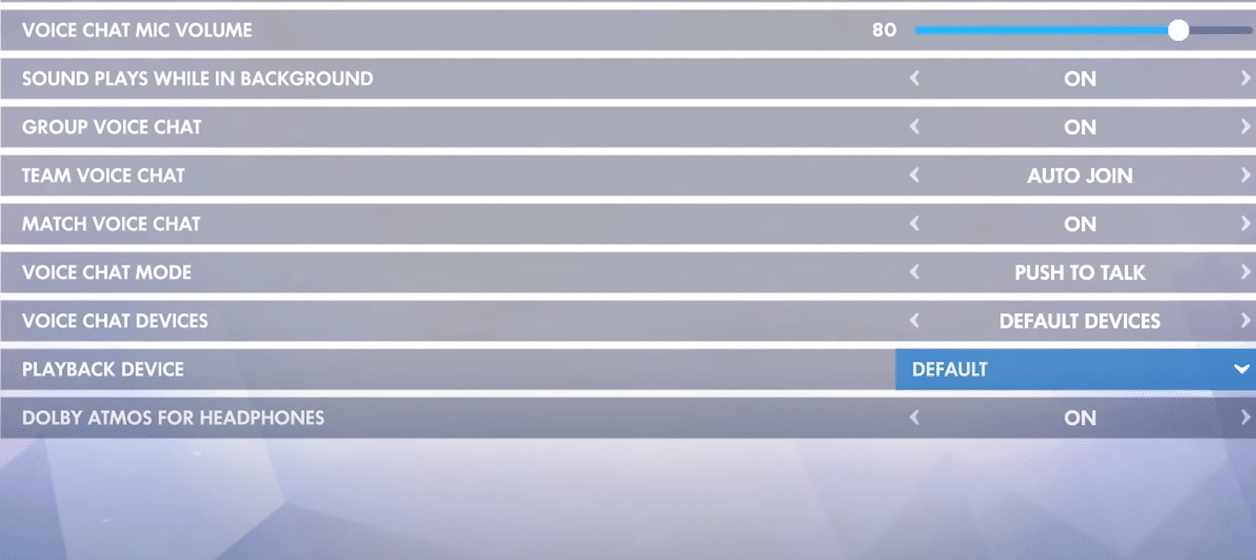
Overwatch is a fun-to-play team-based game in which you are free to change between different heroes to best utilize their abilities. Before each spawn, you can change your hero but that will reset your ultimate timer that can negatively affect ult economy for your team. So, it’s always better to switch when you don’t have a lot of ultimate charges. Otherwise, if you’re close to 70 percent ultimate charge then use your ultimate before switching.
Some players recently mentioned issues with their settings not getting saved in Overwatch. If you’re also having issues with your in-game configurations then this article can help you fix that problem.
How to Fix Overwatch Settings Not Saving?
- Check Game Folder Status
To apply the changes to the game you have to restart it after making the changes. A message will also inform you that the new settings will be applied when you re-launch the game.
If your game settings won’t change even after restarting the game then you need to go into the game installation folder and check the properties to see folder status. This issue mostly occurs when the installation folder is set to read-only mode. Due to which any changes you make in the game are not applied to the game settings.
To fix this, you will need to uncheck the read-only option from the folder properties. After doing that you should launch the game directly through the application file as an administrator and log into your overwatch account. After logging into the game, you can try changing the game settings again and then re-launch the game.
Everything should work properly now and you will be able to fix the game settings in overwatch. Another option that you can use is to remove the overwatch folder from the documents in your windows explorer and then go through the process again.
- Windows Defender
If you have Windows defender activated then chances are that it is the reason why you can’t get your game settings to save after you re-launch the game. Windows defender can block your game to make any changes to the folders or files on your computer. Meaning that when you make the changes in the game, the Windows Defender will block the game from changing the configuration files on your PC.
So, when you relaunch the game, your configurations will be the same. This is the reason why the majority of users have windows defender disabled on their computers. You can get around the Windows Defender issue by going into the security settings and then open the Windows Defender settings. From there you will need to turn off the controller folder access and that should fix your issue.
If you’re still having issues at this point then try disabling the windows defender from your PC and you should be able to fix the configurations issue. Security programs are known to cause issues for different games so make sure no extra applications are running in the background that might interfere with your configuration files.
- Reinstall Overwatch
Lastly, if you’re still running into the configuration issue then we suggest that you remove the game as well as the Blizzard launcher from your PC. Then reboot your PC before downloading them again. That should help you fix any issues with your game or launcher. There is a chance that your game files were corrupted which is why you were unable to change any settings in-game.
Reinstalling the game might take a while if you have slow internet but it can potentially fix all of them you might face with your configuration files. Make sure that the game has administrator permissions so that it can make changes to the configuration files. That way it won’t get blocked by your operating system as it attempts to change the configurations folder.
The majority of players were able to fix the issue by changing the folder status. So, chances are that you won’t have to go through all of these fixes and the game will start working just fine for you after you change the folder status. However, if you’re unlucky and still can’t get your game working properly after trying all of the fixes that you found online then try reaching out to the Blizzard team for help.
