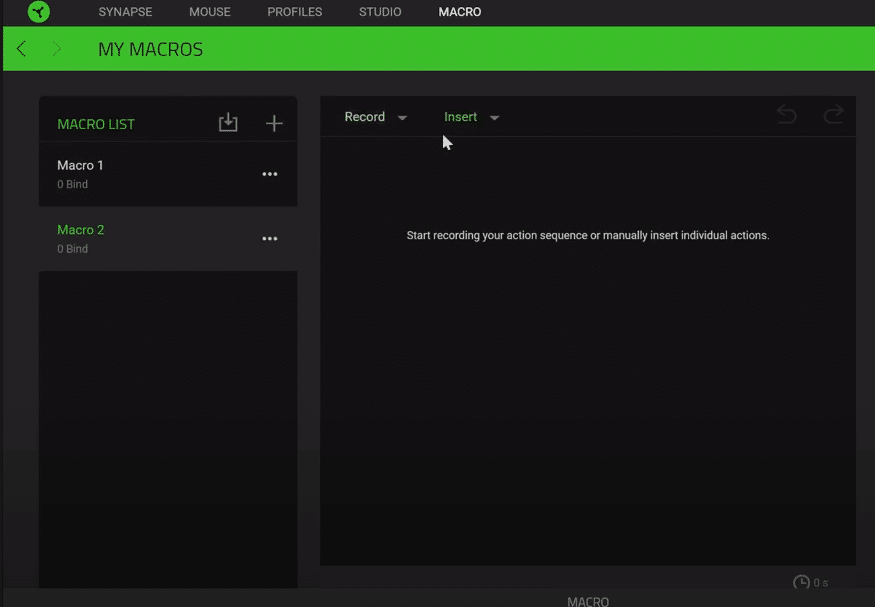
One of the biggest advantages of using Razer products for gaming or for general use is that it allows you to customize every single thing to your need. By downloading Razer Synapse on your PC, you are able to use Razer products and make changes to them in any way you like.
Razer Synapse application is considered the best for customizing peripherals and taking the most out of Razer products. Many times, we tend to ignore the software that comes with our products and we find it annoying.
But this is not the case with Razer Synapse as it allows you to do more than you can imagine. From changing the lightings on your keyboard to changing key commands on both your Razer keyboard and mouse. Gamers who mostly play strategy and shooting games are blessed to have this program.
It adds multiple levels to their gaming by giving them the ability to add Macros which gives them a huge advantage. Let’s discuss the implication of Razer Synapse Macro Import.
What is Razer Synapse Macro Import?
In simple terms, Macro is a computing command which users use to make their life easier by completing the command in a short period of time. Razer Synapse is used to recognize every Razer device that is plugged into your PC.
Through this application, you are able to assign and import Macros to every Razer device. You can attach different Macros to different games. This will speed up your gaming style and boost your advantage among competitors.
You can go into your Razer Synapse application which will help you identify different Razer products. Also, you will have an option to go into the Macro setting placed between keyboards and stats. Razer Synapse Macro import will allow you to create combinations and moves that will help you in winning any game you want. There are many ways to do that in Razer Synapse.
Creating Razer Synapse Macros
You can create different sets of Macros for different games you play regularly. Open Razer Synapse and go to Macros, it will give an option to create a Macro. By creating different Macros, you will have a Macro list that can be assigned to particular games.
You can create the Macros in Razer Synapse manually or by recording. The easiest and fastest way to record a Macro is by recording it. This will also allow you to modify the script later in any way you want. You can click on the downward icon next to the record in Razer Synapse allowing you to create shortcut keys on your keyboard to start and stop the recording for your Macros.
Furthermore, it also lets you choose where to delay your mouse movements or completely not record it at all. Once all this is sorted out you can record your own Macro and finish it by pressing the hotkey you have selected to stop the recording. Delete any unwanted actions and you have a Razer Synapse Macro import.
