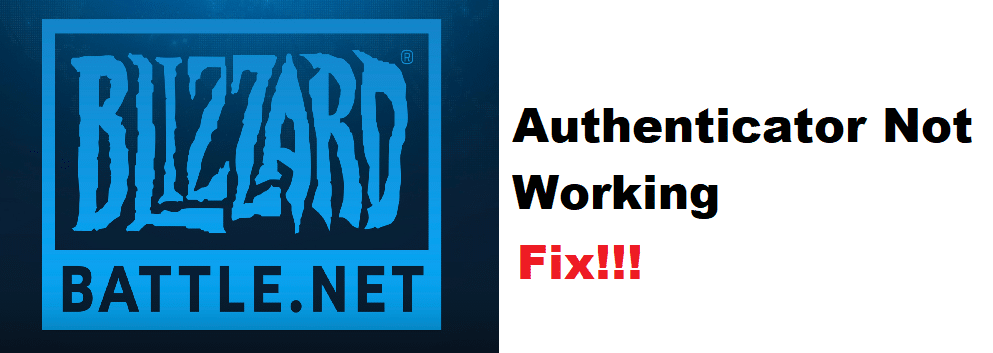
Battle.net is Blizzard’s official launcher from where you can download and install all the different games made by Blizzard. It is mandatory for every player to have Battle.net installed on his desktop before he can play games like WoW on his computer.
How to Fix Battle.net Authenticator Not Working?
We have been seeing various complaints from users that they have been facing issues with their Battle.net launcher. On asking such users about the issue, they mentioned how the Battle.net authenticator is not working.
Through this article, we will be helping you figure out exactly how you can get this issue fixed. We will be listing a number of troubleshooting steps that should all help in telling you how you can get rid of the problem. So, without wasting any time further, let’s get started!
- Ensure You Have a Good Connection
Although this isn’t the case all the time, there are cases when having a poor internet connection could lead to you facing different issues with the authenticator. It could be that you are currently facing issues with your internet.
You can further confirm this by running a speed test. In case you really are not getting the usual bandwidth or internet speed, then we highly suggest that you contact your ISP as only they should be able to resolve this issue.
- Removing and Adding the Authenticator Again
Another thing that you can do is to remove and add your authenticator again. Simply put, we recommend that you remove the addon that you have attached to your account.
Once you have successfully removed the authenticator, we recommend that you attach a new authenticator to your account. Doing so may require your recovery code which should be given to you at the time of authentication.
- Clear Authenticator’s Data and Cache Files
One thing that can potentially help fix your issue is to clear the authenticator’s data and cache files. In this case, you will have to clear the authenticator’s data and cache files.
You can do this by opening the Authenticator from your device’s app manager. Once you have deleted the data and cache files of the application, what you can do is to restart the application and try the procedure again.
- Reinstall the Application
You can try uninstalling and reinstalling the authenticator. This should ultimately help in resolving the problem.
The Bottom Line
Here are the 4 ways on how you can fix the Battle.net authenticator not working. Ensure that you read through the article so that you don’t miss out on anything. In case of any query, be sure to leave a comment down in the comment section.
