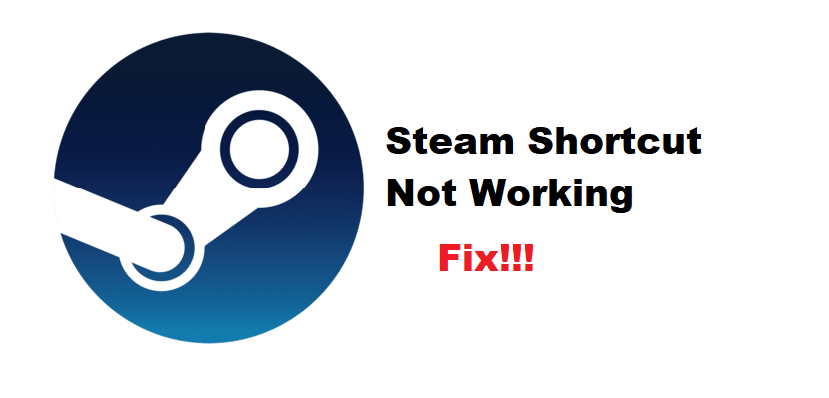
Steam is the biggest online store for purchasing all mainstream games on your desktop. Using Steam, players are allowed to play all kinds of games that have been made available for PC. These include indie games as well as other big games from publishers like EA, Ubisoft, and more!
The online store is very popular among users across the whole world. One of the best things about Steam is how it features regional pricing in its games. This means that all the games listed on Steam will be priced according to the region that you currently live in.
How To Fix Steam Shortcut Not Working?
Steam also features the option of using shortcuts in order to quickly open a game. However, we have seen a number of users complain that their shortcut icons are not working on Steam. Why this is happening could be due to different reasons.
Hence, if you are facing this issue, then you will need to perform troubleshooting steps. Today, we will be mentioning a number of steps on how you can fix the Steam shortcut not working. Here is how you can exactly fix this issue for good.
- Re-Associate the Shortcuts with Your Browser
A quick and easy way to fix this problem is to simply re-associate all of Steam’s shortcuts with your browser. Doing so has helped plenty of users be able to resolve the problem. In case you do’ know how you can do this, no need to worry as it is quite easy.
All you have to do is to go to your desktop’s control panel. Under the Program tab, go to default programs. Now, select the option labeled “Associate a file type or protocol with a specific program”. Simply find the .URL and choose the internet browser option.
- Recreate Icons Through Steam
Another easy fix to this issue is to simply create the icon again. First, you will have to delete the existing shortcut from your desktop. We also recommend you check the integrity of the game. This will verify and download any missing file of the game.
Once you are done, simply right click on the game that you want to create a shortcut of in Steam’s library. You should see an option that asks whether you want to create a desktop shortcut. Click on it which should allow you to create another shortcut.
- Reinstall Steam
If nothing seems to work, what you can do is to completely reinstall Steam. We recommend completely removing Steam from your computer. We suggest you also restart your PC which should ensure that all files are removed. Afterward, install the latest version of Steam on your PC.
The Bottom Line
Here are the 3 ways on how you can fix the Steam shortcut not working. Following them should lead you to be able to fix the error.
