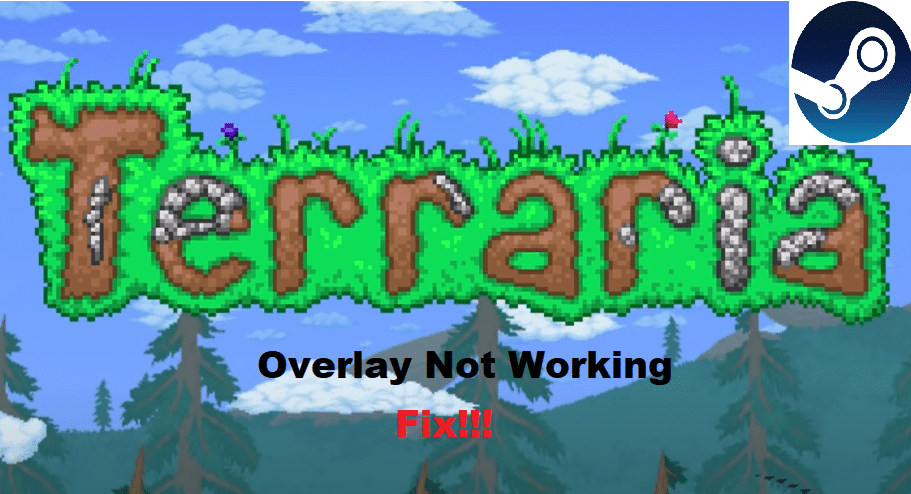
Terraria is a popular action/adventure game made by Re-Logic. Initially released for Microsoft Windows, the game was later ported to other platforms as well. The game’s main focus is on exploration, crafting, building, as well as combat.
There are plenty of different unique elements that the game presents to the player in a form of a 2D procedurally generated world. On release, the game was well praised by both critics as well as consumers. Recently, it was also revealed that the game had sold over 30 million copies, marking its huge success as a video game.
How To Fix Steam Overlay Not Working on Terraria?
Steam overlay is a pretty handy feature in Steam that allows players to be able to browse different things such as their browser during gameplay, without needing to minimize the application. The problem is that many players have not been able to get their Steam overlay working, especially while playing Terraria.
If you find yourself among these users and are facing a similar issue, then there are a number of things that you will need to check. Through this article, we will be helping you figure out some of the most common ways on how you can fix this issue. Here are all of them listed down below:
- Ensure Steam is Running as an Administrator
One of the biggest reasons why Steam overlay is not working could be due to the program not having the required permission. In order for the Steam overlay to work, it needs to have permission to draw over apps.
This is why it is actually compulsory that you always run Steam as an administrator. Doing so helps in giving the program all the permissions that are required. You can go to Steam icon’s properties, and select “Run the program as an administrator” under the compatibility tab. This will allow Steam to always run as an admin.
- Changing the Hotkey for Steam Overlay
Another way on how you can possibly fix the problem is by simply changing the hotkey required for opening Steam overlay. Some games are known to have problems while using the default hotkey which is Shift + Tab.
It could be that there is some kind of problem with multimedia keys on your keyboard. Anyhow, we recommend changing the hotkey for opening the Steam overlay which can be done easily through Steam settings. While you’re at it, also ensure that Steam overlay is in fact enabled on your desktop.
- 3rd Party App Interference
There are some apps that are known to cause interference with Steam overlay. The most common app would be the Razer Synapse. Likewise, Windows Firewall can also lead to you having a similar problem. Ensure that these types of apps aren’t interfering with your Steam overlay.
The Bottom Line
Here are the 3 troubleshooting steps that should be able to fix the Steam overlay not working while playing Terraria. Ensure that you follow each and every instruction given above.
