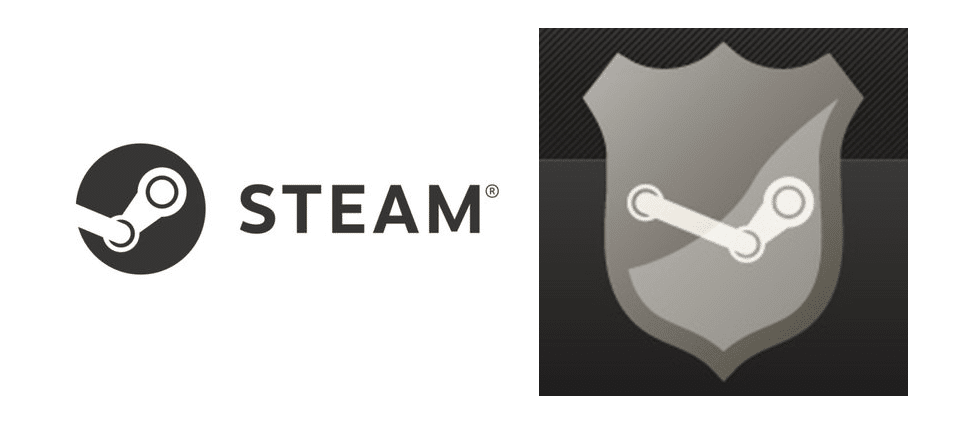
Steam is a platform that is used for playing video games. It sounds pretty simple and straightforward, and it mainly is when it comes to usage. But that doesn’t mean that it is a program that can be left unsecured and unattended to at any time of the day. It has lots of information regarding users, access to all of the games that they’ve purchased, their chat history with their Steam friends, and even their bank account details in some cases which is the worst of all. To protect all of these, Steam provides users with the option to take extra measures.
One of the said measures is the Steam Guard, which is sort of an extra lock that you can add to your account on the platform. Whenever someone tries to log in using your details on an unrecognized device, you’ll be notified immediately thanks to this extra lock. You’ll also have to input a code that you’ll need to use in order to bypass the Steam Guard and login with the said unrecognized device. But users don’t get the code in some cases, which is obviously quite frustrating. Here’s what to do if something similar is happening to you.
How to Fix Steam Guard Not Showing Code?
- Restart Steam
The first thing that you should try is restarting Steam on your new device that you’re trying to connect with. There are many cases in which users don’t get the code on the initial try, so they have to restart the app and reach the Steam Guard code screen multiple times.
Try to restart the application on whatever device you’re trying to login with, and then reach the Steam Guard screen once again. Once you do this a few times, you should get the code in your email.
- Check All Email Folders
Before you proceed to troubleshoot the issue further, it is recommended that you take some time to make sure that you’ve checked all the folders of your email account. It could be that the Steam Guard code was sent to the spam or another folder which might leave you to believe it hasn’t been sent to you.
These types of mails don’t usually always get sent to the inbox, so it’s recommended that you check out all other folders as well. Once you’ve done so and still weren’t able to find the email in any of these other folders, try the following solutions.
- Unlink and Relink
One fix that tends to work for a lot of people, especially those that are trying to login to their Steam account with a new mobile, is to unlink and relink. The process is very simple, and all you have to do is unlink your Steam account from all new devices that you’ve connected to except for the main PC which you use for the application.
Now try relinking it with the new device that you’re using and check to see if you get a code this time. The mail from Steam including your code should now be in any of the folders of your email. This is a simple solution that tends to work for most people and should work for you as well.
- Use The Steam Settings
If all else mentioned so far has failed, this is a solution that should work for sure. All you have to do is unable and enable the authenticator from the Steam app, as well as some other notifications. After doing so, you should be able to get the Steam Guard code without any issues. In order to do so, the first thing that you need to do is access your Steam account through your main device.
Once you’ve done this, click the three dot icon on which should be somewhere on your screen. Its location varies depending on the device you’re using. Go to the settings from the menu that appears and head to the Steam preferences option.
Now untick most of the options here, such as the ones that notify you about wish list sales, sales in general, unread messages notifications, and more of the sort. Also, go into the Steam Guard settings menu and disable two-step verification. Now uninstall the application and reinstall it again on your device. You’ll be able to login to any new device without having to worry about the Steam Guard code not showing after doing this.
