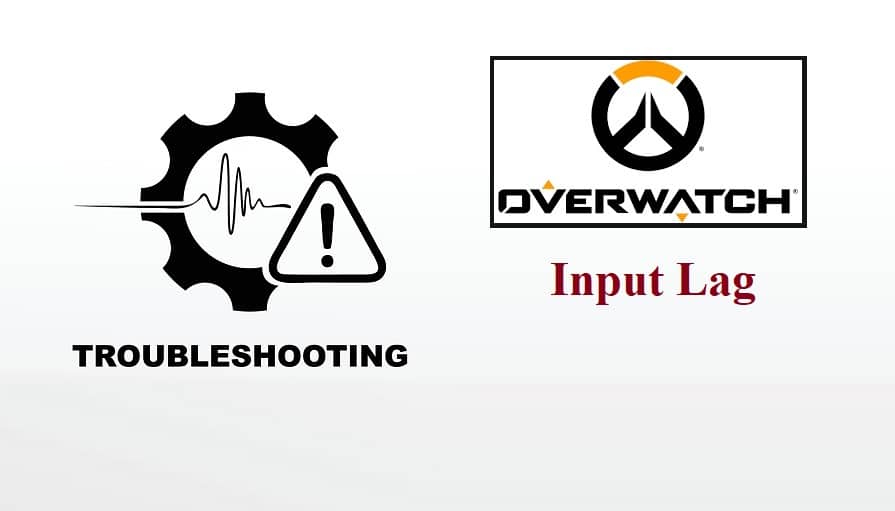
Overwatch is an online multiplayer game so problems like input lag, even if they rarely ever occur, are to be expected. If you don’t know what input lag is, it is basically your computer receiving the commands you give to it in an annoyingly delayed amount of time.
For example, if you try to move while having problems with input lag than your character might move a few seconds after you gave the command. A list of reasons why input lag may occur are given below along with ways to solve the problems.
Causes And Solutions Of ‘Overwatch Input Lag’ Problem
1. Bad Internet
First of all, check your internet connection to see if it is supplying you with a suitable connection to properly play Overwatch. Try restarting your router and see if that works. If not then the problem is a bit more technical. Check the other causes and solutions below to see what might be wrong.
2. Network Traffic
Another problem with the connection might be the traffic your internet connection is receiving. If too many people are using your internet at the same, that might be the problem. Too much network traffic makes your internet connection weaker and causes a problem with connecting to the Blizzard servers.
The same effect might be caused by someone else in your house who might be streaming videos or playing online games. Try launching Overwatch once again after they stop and you should most likely not face the problem again.
3. Change Your Settings
If you still face problems regarding input lag than the problem lies within your settings or system hardware. First of all check your settings and make sure they match the following requirements.
- Set resolution to a maximum of 1080p, or lower for more FPS.
- Set render scale to a maximum of 100%, or lower for more FPS.
- Always enable fullscreen.
- Disable full-screen optimizations: Locate: overwatch.exe> right click>properties>compatibility>check “disable fullscreen optimizations.”
- Disable V-sync.
- Disable FPS restrictions (and then set it to 300 FPS).
- Set shadow details to low.
- Enable reduce buffering.
- Disable triple buffering.
- Disable ambient occlusion.
- Disable local reflections.
- Disable dynamic reflections
4. System Requirements
If you are constantly facing problems with input lag then your hardware might be the problem. Both primary storage means and a good graphic card are essential for you to be able to play the game smoothly. This is mainly due to Blizzard adding temporary data files that can make the game more accessible while helping to eliminate cases of lag and giving you better frame rates, so if your system hardware is not compatible with Overwatch, input lag is one of the many problems that may arise when trying to play the game.
The most straightforward and effective way to fix this issue is by upgrading your computer system and it’s hardware. Try to make sure that your computer matches at least the requirements given below:
| Minimum Requirements | |
| Operating System | Windows 7 64-Bit |
| Processor | Intel Core™ i3 or AMD Phenom™ X3 8650 |
| Graphics | NVIDIA GTX 460 |
| RAM | 4GB |
| Hard Disk | 30GB |
| Internet | 4MB |
| Resolution | 1024 x 768 |
If making an entirely new computer system try to make sure your computer has a bit better requirements than the ones given above.
