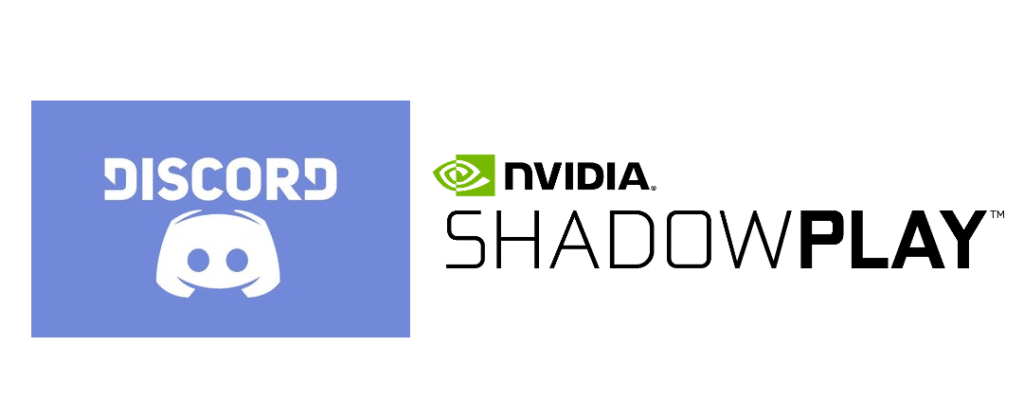
Shadowplay is a neat feature provided by NVidia which allows players to record both audio and mic input at the same time. This is pretty neat as it can be used to record any trolls or toxic players, or it can just be used to record specific lines or dialogue whenever you want.
One of the best parts about Shadowplay is that you can get it to work with Discord too once you mess around with the settings a bit. This means that you can now record calls with your friends as well, for whatever reason you might want to. But it is kind of tricky to get both the applications to work together. Here’s what you can do if you’re struggling to get Shadowplay to record with Discord.
How to Fix Shadowplay Not Recording Discord
- Run Both Applications as Administrator
The first thing that you need to do is make sure that both Discord and Shadowplay are running as administrators on your device, as a lack of permissions could be a potential cause for this. Getting an application to run as admin on PC is actually pretty easy. If you use a Windows PC, all you have to do is locate the icon of the specific app and right-click on it. Now all you have to do is click on the option which says Run as Administrator.
Do this for Discord and then repeat the exact same process for Shadowplay as well. While this alone might not be enough to get Shadowplay to record properly with Discord again, it is still a necessary step that you have to try out regardless.
- Game Settings
If you’re recording a Discord call using Shadowplay while also running a game, you’ll need to go into the game settings and fix the issue from there. Shadowplay will only record the audio which is coming from the game and won’t be recording the output and input audio that will be coming through from the Discord voice chat. From these settings, you’ll have to find a way to distinguish between the game and the chat. The process for this is different depending upon the game in question.
Once you do this, you’ll be able to control the audio of the game and the Discord voice chat through Shadowplay. You’ll also be able to record both of them at once using Shadowplay. If this wasn’t enough for you, there’s still one more thing which you can try.
- Shadowplay and Discord Settings
Shadowplay and Discord settings also need to be changed if you wish for the former to record the latter. Firstly, go to the audio settings through the Shadowplay application and find what your audio output device is set to. Now do the same for Discord as well, by going to the Voice and Video settings. Make sure that the setting on either application isn’t set to default. Change it to the actual specific device you’re using currently, and the same goes for the input device. Now Shadowplay will be able to record Discord again.
