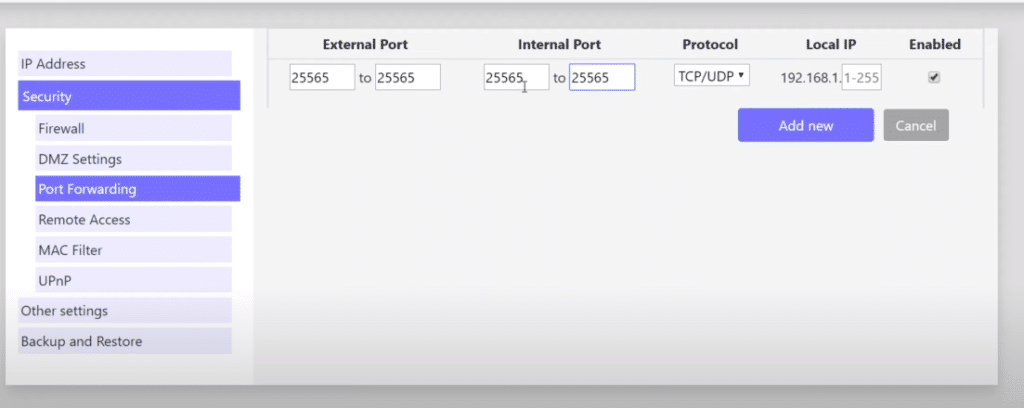
Port Forwarding is the process of making your computer accessible to other computers on the internet, even if they are behind a modem/router. The process is commonly used in gaming as it comes with a variety of benefits.
Some of the benefits may include getting the best connection with the game or having a lag-free experience. Minecraft is one of the many online games that take full advantage of port forwarding. It is particularly useful in Minecraft if you have your own server. It allows your friends and families to be able to allow their connections to your server.
How to Fix Minecraft Port Forwarding Not Working?
As already mentioned above, if you want your friend to connect to your server, you will set up a port forward. This is one of the reasons why port forwarding is so important in Minecraft.
Unfortunately, there is an issue that users may face when trying to set up port forwarding. During the process, they come across an error stating that the port forwarding is not working in Minecraft. Today, we will be mentioning a list of ways on how you can fix this issue. You can find the list mentioned below:
- Set Your Network to Private
One of the most common reasons why port forwarding is not working might because your network is set to public. If that is so, then you may run into a few problems.
This is why we suggest you switch your network back to private mode. This will allow your PC to be discoverable to all the devices connected to the network. To do so, you will simply need to navigate your network properties by right-clicking the Wi-Fi network symbol. You can then pick from Public or Private under the Network profile.
- Turn Off Windows Firewall
Firewall settings may be messing around with your port forwarding process. Windows Firewall is known to disrupt the functioning of these kinds of processes. Plenty of users have reported that the program does interfere with your port forwarding procedure.
This is why you should really consider turning off your Firewall, at least for the game and network. You can easily search for Firewalls settings using the Windows search feature. You can change the settings of the Firewall, and allow apps to be ignored by Windows Firewall. We recommend checking your inbound connections and see if the ports are not blocked.
- Use a Private IP Address
A common reason why users face issues while trying to set up port forwarding is that they use the wrong type of IP address. What they don’t know is that you don’t have to put your default gateway during the port forwarding process.
Instead, what you have to do is to put your IPv4 address as the Private IP address. Make sure to check and see if you really are using a private IP address. If not, change it from your default gateway to the private IP address. If you are not so sure about what they are, simply type in “/ipconfig” in Command Prompt. You will be able to see the details there.
- Ask Your Internet Service Provider
Although it is very rare, we have seen cases where the ISP has been responsible for this. There may be some reason why they have turned off port forwarding. Quite a few ISPs don’t allow users to be able to set up port forwarding.
In either case, call and ask your ISP if they really have turned port forwarding off. If they have, simply ask them to turn them on for you. If you’re lucky, they will allow it. But, if not, then you are better off looking for a different ISP.
The Bottom Line
These are 4 different ways on how you can fix Minecraft port forwarding not working. Make sure you follow all the steps mentioned above. Following them should hopefully fix your issue.
If there’s anything you didn’t understand in the article, kindly leave a comment. We will be sure to reply to you as soon as we can!
