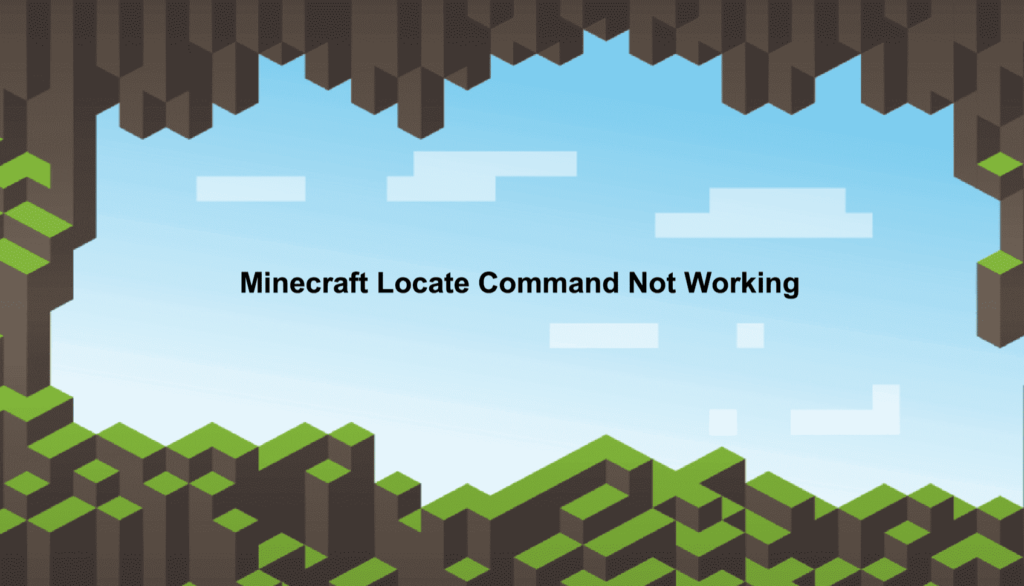
Minecraft’s different mechanics make the game even more entertaining and fun to play than it already is, and the fact that the game also allows players to use command prompts is a great plus too. These command prompts allow players to type-specific commands in order to spawn, destroy, receive, locate etc. all sorts of different things across the game’s world. These prompts are actually highly useful depending on the circumstances and can also make the game more fun if you use them right. However, they also present their fair share of problems sometimes.
Minecraft Locate Command Not Working
One of the many different problems that you might face when you try to use one of the command prompts is that they simply don’t work at all. This is an annoying issue which is caused by different reasons. One main example of this is the locate command which doesn’t work or gives incorrect coordinates at times. If you’re one of the many players that have tried to use the locate command but it doesn’t work, check out these solutions that can get rid of your issue.
- Wait for the Game
First and foremost, it is highly recommended that you give Minecraft some time to cope with your commands. The locate command takes its sweet time to provide you with results if the location that you searched for is too far away from your current position. Try waiting a minute or two and see if it finally works. If waiting wasn’t the answer, then you should move on to the next solutions.
- Try “/locate Village”
There’s actually a specific command which you have to type at times in order to get the locate command to work properly. This command is /locate Village. Try using this command through the prompt and then check to see if it provides you with the coordinates of all your future locate commands properly. Make sure that you type ‘’/locate Village’’ word for word and also make sure that all the letters are properly capitalized. You can also try out /locate Mansion, /locate Stronghold and other commands of the sort to fix the issue.
- Try /gamerule sendCommandFeedback
Another great and very common for this solution is to use /gamerule sendCommandFeedback. This command is used to show the feedback from other commands used by the player in the chat. Typing it and then enabling it is enough for most players to get the locate command to work again and this should be the case for you as well.
- Try the Command in a Default World
It could be that the locate command isn’t working due to the type of world that you’ve joined. It is recommended that you set up a default world and try the locate command in it. If it works absolutely fine in your new default world, the type of world that you had previously joined was the reason behind this issue.
