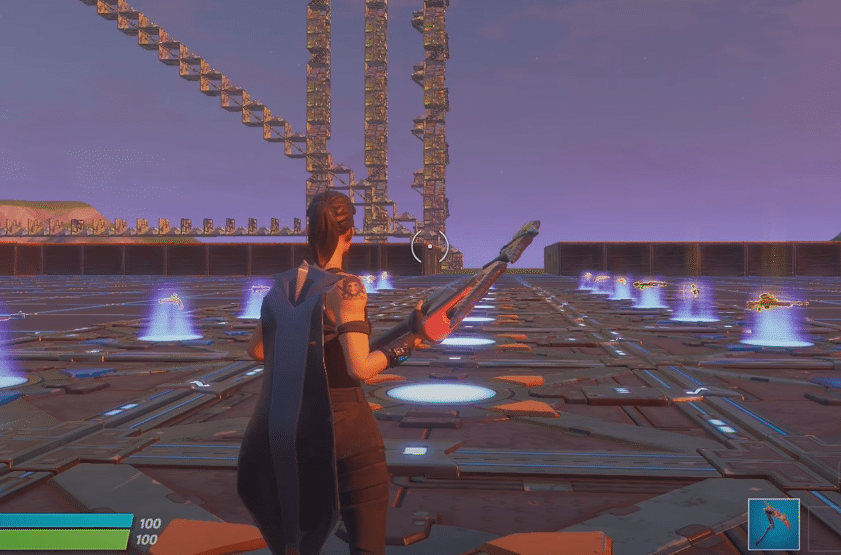
Fortnite is one of the most mechanically demanding games that you can play. Along with good aim you need to have a good building sense to win matches. However, it can be very hard to manage all these different actions. This is why users on the controller can sometimes have difficulty in getting the building mechanics down. However, some really good pro players can beat any keyboard and mouse player that you put against them.
Depending upon the playstyle, users can bind different buttons to different actions in the game. Here is how you can bind scroll wheel in Fortnite.
How To Bind Scroll Wheel In Fortnite?
You can bind the scroll wheel to any action you like in Fortnite. Recently, a majority of players are using the scroll wheel to reset their building edits. That can make the overall building experience very fast and you can win more build battles and box fights. The difference in edits is very substantial and you can either use the scroll up or down wheel on your mouse. Using a scroll wheel for your edits can give you an edge over other players if you get used to it.
The good thing is that you can use the scroll wheel for multiple actions. Meaning that along with using the scroll wheel for changing weapons you can add the button to additional action. That way when you’re in the building mode you can use it to reset while when you’re not in the building mode then using the scroll wheel will change your weapons. However, most users prefer to use keyboard buttons to cycle through the inventory.
Binding Scroll Wheel in Fortnite
To bind the scroll wheel in Fortnite you should open up the game and access the game settings. From there you can go to the keyboard layout settings and navigate to the action that you want to bind with the scroll wheel. Click on the tab next to the action and then move your mouse wheel up or down to bind it with that action. Confirm the bind and then click apply to bind the action with your mouse.
Now you should be able to use the scroll wheel to access the action bound with the scroll wheel. In the earlier version of Fortnite users had issues with binding the mouse scroll wheel with the action. They had to bring the mouse to the middle of the screen and then move the scroll wheel to bind it with a particular action. So, if you are having issues with binding your scroll wheel then take your pointer to the middle of the display and then move the scroll wheel. Then apply the settings to complete the binding procedure.
However, if you still can’t get the scroll wheel to work then chances are that your scroll wheel is damaged. In this situation, you should try using a different mouse with your game to find out whether the issue is with your mouse or your game. If the binding issue persists then ask EPIC support to help you fix the problem.
