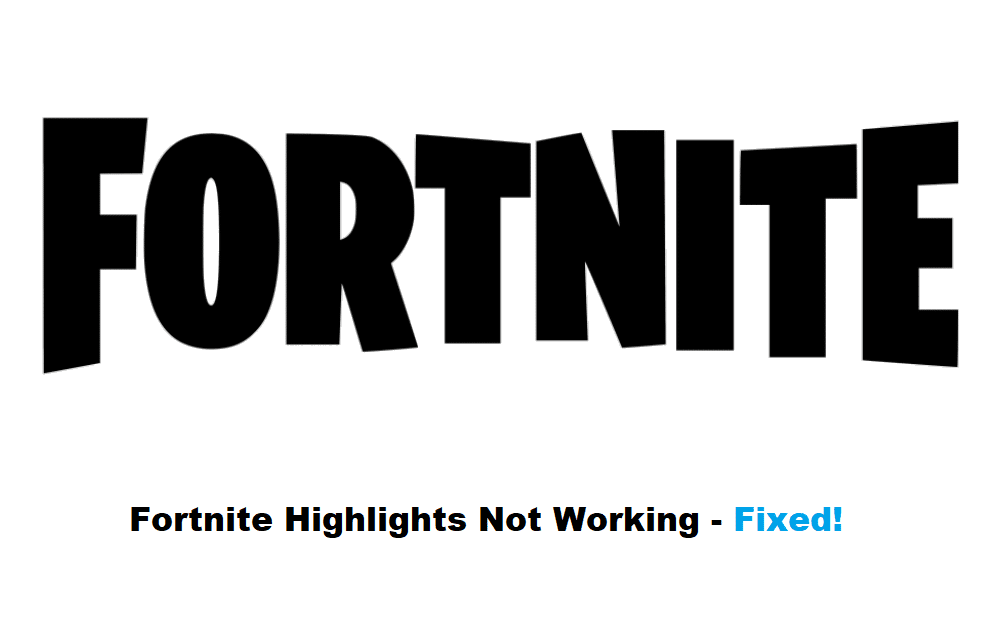
Fortnite is a game that users enjoy a lot. The demand for this game is from all over the world. The developers made this game for the best experience by providing the best graphics and controls for the users. In addition, while shooting, you can also make some highlights that can be uploaded on any social side. The users enjoyed the highlights feature a lot. However, some of the users were annoyed because they ran into trouble with the highlights when they played this game. The users wanted a solution to this problem. Therefore, some of the following solutions will help you to cater to this issue.
Fortnite Highlights Not Working Problem
As per the reports, the users of Fortnite experienced the highlights not working problem and could not address the reason for this. Therefore, if you are also facing this problem then attempt the following steps to resolve this issue
1. Driver Problem
Most of the users of Fortnite ran into this problem and were very upset about it. The highlights problems in Fortnite can show up if there is any problem with the drivers. Therefore, install new drivers to fix the highlights issue.
2. Re-Install Ge-Force
On the other hand, if you are still stuck in this situation even after reinstalling the drivers the Ge-force itself can be an issue. For this reason, try re-installing the Ge-force. By doing this the problem should fix.
3. Re-Launch the Application
Even after re-installing the Ge-Force if the problem appears to be there then re-launch the application to fix the highlights problem.
4. Highlights Button
Aside from the re-launching of the application, you can also fix this issue by going to the Ge-Force experience. This can be done by pressing ALT+Z and then pressing the highlights button. By doing this you can set the highlights according to your personal preferences. Furthermore, you can also disable the highlights from there.
Keep in mind that before enabling the highlights, you need to make sure that the overlay inside the game is turned on.
5. Reset the Ge-force
The settings of the Ge-Force can also be an issue contributing to this problem. Thus, to fix this issue all that has to be done is to reset all the settings. By doing this the problem will be fixed.
6. Update
Updates play a major role in games. It is because the users experience new things in games after every new update is installed. In addition, by updating the game the glitches and the problems are also fixed. Thus, you should try updating the game to resolve this issue.
7. Reinstall the game
The glitch in the game can also be an issue behind this problem. If this is the case, then all you have to do is to install the game again to troubleshoot this problem.
8. Location Problem
Moreover, most of the users of Fortnite also faced the location problem. The users mentioned that when they changed the location to download the highlights, the highlights were not showing up anymore. For this reason, all you have to do is to set the default settings of highlights according to your preference.
Furthermore, if the highlights are still not showing up then all you have to do is to call the developers of Fortnite and let them fix this issue for you. You can also email them about this problem and they will sort it out for you.
Conclusion
All in all, if you are also facing the highlights problem then all you have to do is follow the steps
- Re-install the drivers
- Re-install the Ge-Force
- Re-launch the application
- Turn on the highlights button
- Reset the Ge-Force
- Update the game
- Set the default downloading location according to your preference.
Hence, after doing all of the steps given above the problem should fix. However, if you are still facing this issue then instead of trying by yourself contact the experts of this game or email them and then wait for the response. As a result of it, the developers will know the problem and will fix it for you. Moreover, always update the game on time. By doing this, you will face no issues in the game and you will enjoy the game with the best experience.
