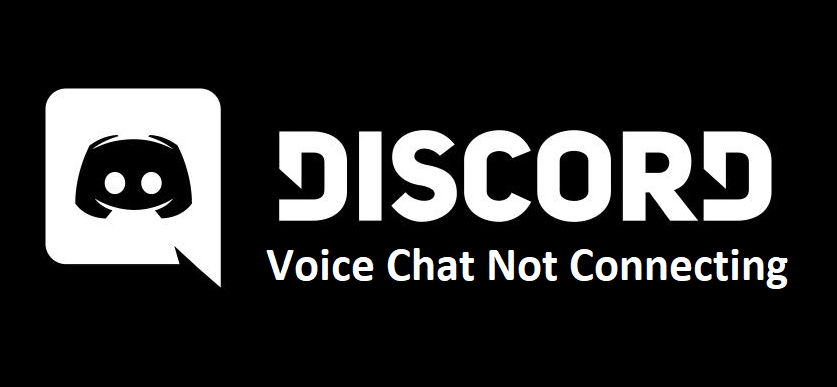
Discord is a great application for both smartphones and computer systems which allows users to communicate efficiently with people while playing video games. At least, that is the main function that it was intended for. You can also engage voice chats when not playing games, and enjoy all sorts of other features as well.
But it must be said that the main and most appreciated feature of Discord is indeed its voice chat, but even that doesn’t work properly at times. If you’re one of many users unable to connect to Discord voice calls and make them work, here are a few solutions to help you get the feature working again.
3 Ways to Fix Discord Voice Chat Not Connecting
- Restart Your Modem/Router
Not being able to connect to a Discord voice chat is a network issue. Network problems are the main reason why you may not be able to connect to voice calls in Discord, and one of the best ways to fix network problems is one of the simplest ways as well. All you have to do is restart your modem or router and then try to connect to a voice call on Discord again. If that didn’t work for you, there are still some other solutions left.
- Disable QoS
QoS, short for Quality of Service, is a feature in Discord which can be enabled or disabled at any given time through the Discord settings. It generally has its advantages, but it also has a few disadvantages as well. One of these disadvantages is that enabling QoS can possibly result in being unable to connect to any Discord voice calls. But as mentioned, QoS can be enabled or disabled at any given time.
This means that there’s nothing to worry about even if QoS is enabled through Discord, as you can just go to the settings and disable it. Go to the user settings through the Discord application and then head over to the option which says Voice and Video. Click on this and you’ll be able to see an entirely new menu. From the said new menu, locate the setting which says ‘’Enable Quality of Service’’ and disable it. Now try connecting to a Discord voice chat and it should work this time. If QoS is already disabled but voice chats still aren’t working, here’s one more thing to try.
- Enable Force Calls to Use OpenSL ES
Another feature in Discord which has its own disadvantages and advantages is OpenSL ES. But unlike QoS, OpenSL ES can be quite advantageous for voice calls on Discord. Enable the feature straight away and try to connect to a Discord voice chat. If you aren’t familiar with how to enable the setting, all you have to do is go to the voice and video menu from the user settings on Discord. Now you’ll find an option saying ‘Force Calls to Use OpenSL ES’ in this menu. Enable it and now you’ll be able to connect to Discord voice calls and make them work properly for sure.
