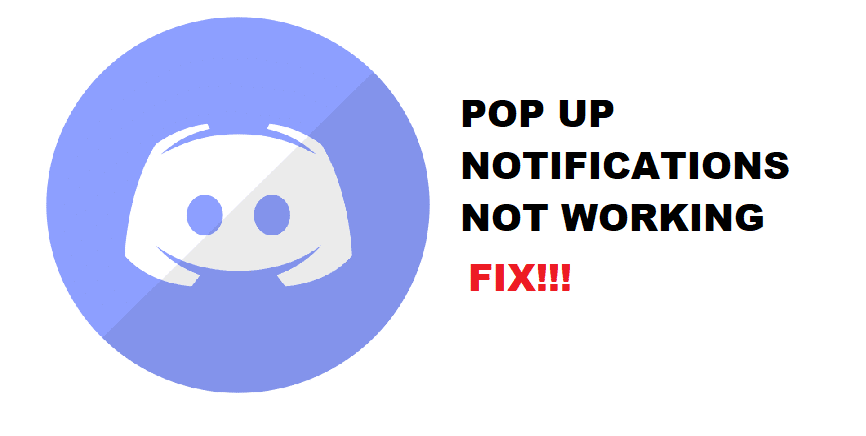
Discord is one of the most popular programs among gamers that allow them to communicate with each other while they play their favorite games. Besides voice chat, you can also talk with your friends or a group of friends through texts.
You can create private message groups or a dedicated text channel for your friends. Also, you will be able to receive notifications from Discord to ensure that you don’t miss anything. These notifications will also play a short sound to let you know that someone is texting in DM or in a text channel.
How To Fix Discord Pop Up Notification Not Working?
A number of users are quite annoyed at the fact that their Discord pop up notifications are not working. Due to this, they always miss out whenever a conversation is going on in a text channel. They also have to manually check for messages as they are not notified.
Fortunately, there are some things that you can do in order to fix this issue. Through the help of this article, we will be explaining a few ways on how you can fix Discord pop up notification not working. So, we suggest you stay with us!
- Check Your Notifications Settings
The first and most obvious thing that you may need to check is whether notifications are enabled on your Windows settings. To check this, you will have to navigate to your notifications settings by simply searching through the Windows Search bar.
Likewise, you will also have to check Discord settings. Make sure that notifications are allowed. Once you have made sure that notifications are enabled from both places, you should test whether they work or not. If they still don’t work, then move on to the next step.
- Turn Off Do Not Disturb Mode
Discord has a feature where users are allowed to set multiple statuses about them. They can choose from online, offline, invisible, away, and do not disturb mode. One thing most users overlook is the do not disturb mode.
It is not present to only tell others that you do not want to be disturbed. What it does is that it disables all of your notifications. This means that when you have this option turned on, even when someone tries to send you a text message. You will not receive any notifications at all. So, you should check if you have set this as your status. If you have, change it online by clicking on your profile icon at the bottom left.
- You May Have Muted A Server
Joining too many servers can make your notifications go crazy. A reason for this is because whenever someone types anything in any of the text channels, you will receive a notification from the server.
However, Discord also gives you the option of muting a server if you receive too much spam from it. This is why we suggest you check if you have muted a server or not. You will have to simply right click on the server and check if the server mute box is checked or not. If it is checked, uncheck it.
- Disable Streamer Mode
One last thing to keep in mind is that streaming software such as OBS will interfere with Discord notifications. This is done to ensure that these notifications don’t pop up while you are streaming.
However, you can fix this by simply going to your streaming software. Go to the settings and locate an option labeled “Enable/Disable Streamer Mode”. If you want to have pop up notifications, you will have to make sure that you disable streamer mode. Doing so will help you receive notifications from your desktop.
The Bottom Line
If you are sick of Discord pop up notification not working, then here are the 4 ways on how you can easily fix it. All you have to do is to read and follow each one of them carefully. By the end, you should be able to receive notifications from Discord without any issue.
