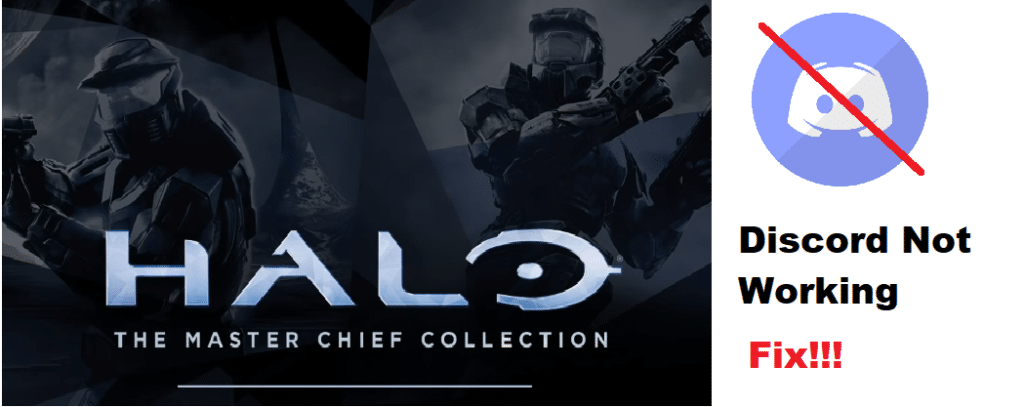
Halo is a brilliant video game series without a doubt, and players around the world were extremely excited to hear that most of the games in the series were being ported to PC. The Halo: Master Chief Collection brought most of the iconic storylines of the Halo franchise to PC, and it also brought the iconic multiplayer as well.
The Halo multiplayer on PC is just as amazing as it always was, especially when you play with friends. Pair the game with Discord and you can talk with said friends too while you play Halo with them. But Discord might not work with Halo in some cases and you might not be able to hear anyone you’re on a call with. Here are a few things to try when that happens.
How to Fix Discord Not Working with Halo?
- Disable Halo’s Voice Chat
Halo has its own voice chat on PC which allows you to communicate with teammates even if you aren’t on a Discord call with them. While this sounds like a great feature to have, the Halo voice chat on PC doesn’t really work as intended most of the time and can be quite problematic. In fact, this might even be the reason why you’re using Discord to chat with friends while playing Halo rather than using the game’s own voice chat.
The only problem is that Discord won’t work with Halo because of the game’s own voice chat. Halo only lets you hear the in-game audio and you won’t be able to hear any people that you’re on a call with. This is likely what’s causing the problem for you, and you can easily fix it by simply going to the game settings and turning off voice chat in Halo. If voice chat is already off and Discord still isn’t working, here are a few more fixes to try.
- Enable Overlays
One particularly strange thing about the Halo Master Chief Collection is that Discord Overlays are automatically disabled for it most of the time. The default setting is set to disable, meaning that you won’t be able to get the Discord overlays while playing Halo unless you change this. If you can’t see the overlay, then this is probably the reason why. Go to the user settings on Discord and then enter the menu which says game activity.
In this game activity menu, you’ll find most of the games that you play, including Halo. Go to the Halo icon and then click on it. From here, make sure that you’ve enabled Discord game overlays for the game. Once you’ve done that, there shouldn’t be much stopping you from getting the overlay on your screen while playing Halo.
- Screen Scaling
Another reason why the Discord overlay might not be working with Halo is your display settings. If you have the layout scale set to anything over 100%, the overlay won’t work with Halo. Simply go to the display settings and change it back to a hundred, and then you’ll be able to enjoy using Discord with Halo to the fullest extent.
