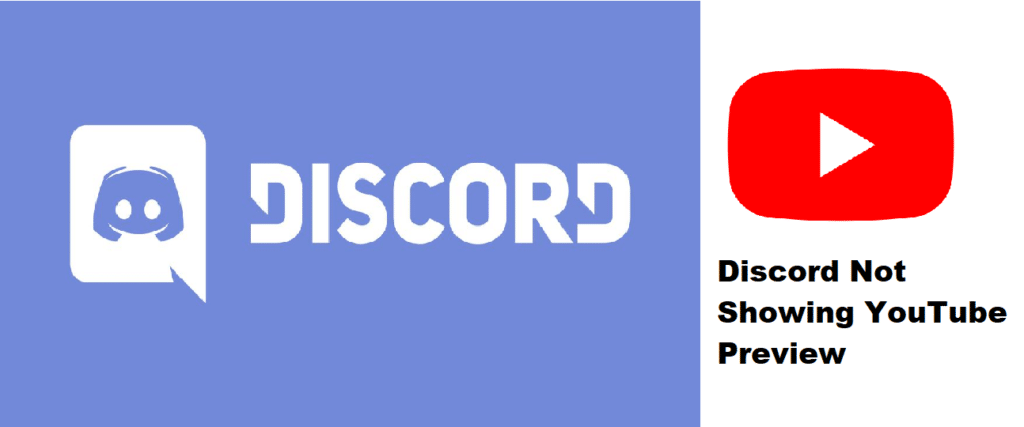
On top of all the great things that Discord allows users to do, such as texting, video chatting, voice chatting, streaming, and more, the application also allows users to send and link specific sites and files. This is a pretty basic feature that most applications have, meaning that it isn’t quite as unique as most of the other features that the app features.
Nevertheless, it is still pretty handy and is definitely a great addition to Discord. But there is a slight problem that sometimes occurs with these links, specifically with YouTube links. This problem is that you don’t get to see a preview for the video or page associated with the link. If you’re one of many reasons that Discord isn’t showing YouTube previews, here are a few fixes to try out.
How to Fix Discord Not Showing YouTube Preview?
1. Close and Restart Discord
The first thing that you should try is to exit the Discord app and then open it up once again. Open the specific chat in which you were sent the link and check if the preview is there or not. Closing and then restarting the application is good enough for most users to get the preview to show up, and this should be the case for you.
2. Enable Link Previews
If restarting Discord wasn’t enough to get the link previews to show up again, it is recommended that you check the application’s settings. There are many cases in which link previews are automatically disabled for some specific chats and servers, and it could be the case right now as well.
Go into the user settings and check if link previews are enabled or not on Discord, as YouTube previews obviously won’t show up if the feature is disabled. You can check this by going to the text and images tab from the user settings menu. The link preview feature should be somewhere in the said tab. Even if it is already enabled, try to disable it and enable it again anyway because that tends to fix the issue for some users encountering this problem.
3. Specific Link Issue
Sometimes, the problem with the previews not showing up on a screen can occur because of a specific link. It is recommended that you ask someone to send you a random YouTube link (different than the one you already have), and check if you can see a preview for that. If you can, this ensures that the problem was indeed with that specific page’s/video’s link.
4. Delete and Reinstall the Application
If you’re never been able to see previews for YouTube or any other webpage on Discord before, then it is likely that there was a problem during your initial installation of the application. This can easily be fixed by deleting Discord and downloading it again through the official site. As the application is very small in size, this shouldn’t take a lot of time at all and is a simple process.

They’ve always shown up for me, just not this time. But only my links, everyone else’s are showing up today. I tried several different versions of youtube’s link but without success. Any thoughts?
Nevermind, I figured out I had posted the video as private – lol!