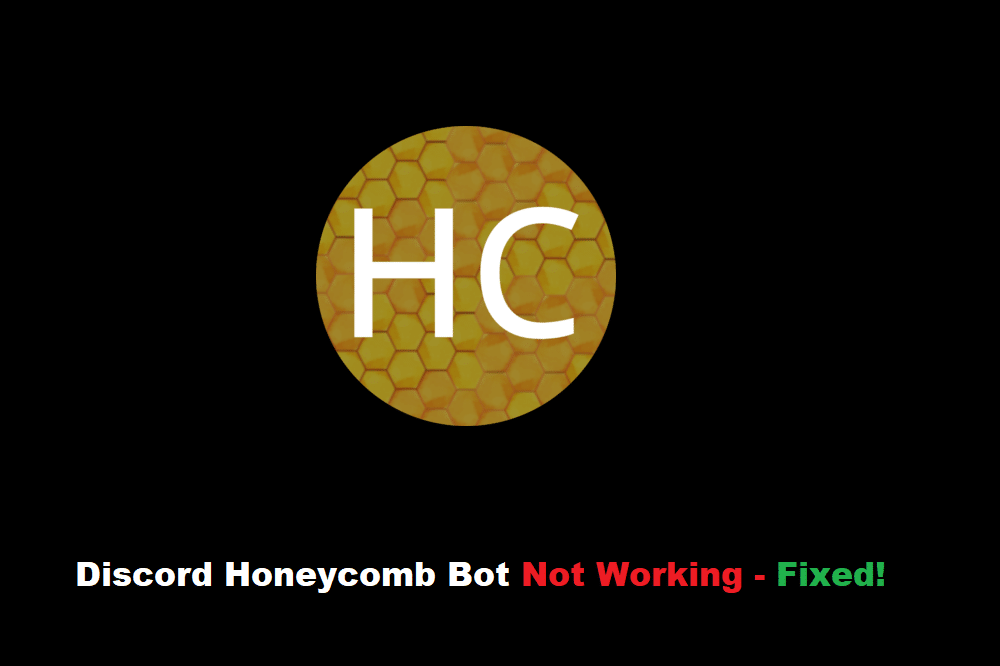
A honeycomb is a popular skin that users often love to use on their desktops. Through this skin, they can successfully pair all of their programs in several hexagons, giving them a shape similar to that of a honeycomb. Unfortunately, users have reported struggling with the application as they have mentioned that they are unable to open Discord through it. In case you are also facing issues with your Discord not working with Honeycomb, then here are some of the things that you can try to get the issue resolved:
Discord Honeycomb Not Working
1. Linking Discord To Right Location
For you to add any application to Honeycomb, you must add the right location of the software into Honeycomb. If you mess this up, chances are that the application won’t even open.
To fix this, you will have to locate and identify the link which you will have to put for Discord. In most cases, this should be under C:\Users\User_Name\AppData\Local\Discord\app-(version)\Discord.exe. Selecting the following file path should let Honeycomb access your Discord app. Now, whenever you click on the Discord app, it should be able to open without any issues.
2. Refreshing the Skin
It could be that the reason why this issue is occurring in the first place is because of bugs in the skin. If that is so, then simply refreshing the skin should help resolve the issue.
To refresh the Honeycomb skin, you will have to disable and enable it. You can also try closing the skin and opening it again. Alternatively, completely restarting your whole system should also fully restart the whole skin after which you should be able to access Discord.
3. Reinstalling the Skin
If refreshing didn’t help in your case, then another thing that could potentially help in your case is to fully reinstall the whole skin. However, one thing to keep in mind is that you should remove all the settings of the skin while uninstalling it.
Oftentimes, when you attempt to uninstall a particular skin, its settings will still be stored and loaded as soon as you reinstall it. This is why we recommend that you fully remove the skin from your Desktop. Once you have, you can then proceed to install the skin again.
The Bottom Line:
Annoyed by having your Discord not working with your Honeycomb? Most usually, if an application does not run through Honeycomb, then it means that you have inserted the incorrect file path for the application. As clicking an icon on Honeycomb means to load the file that you have set its path to, you have to make sure that you insert the correct file location.
To learn more about this, be sure to read the instructions given in the article above!
