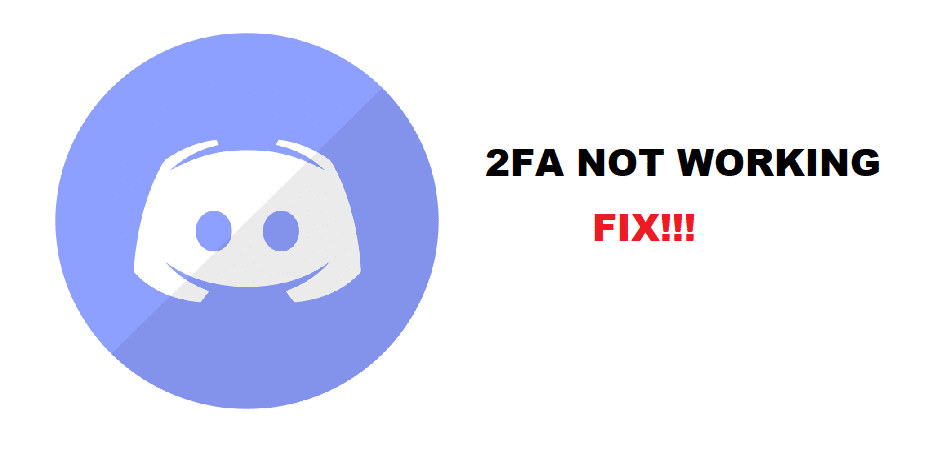
2FA or 2 Factor Authorization is an important procedure that helps ensure your account stays secure at all times. Whether it is an account for a game or any other source, 2 Factor Authorization will protect you from someone trying to access your account.
What this does is that every time when someone wants to log in to your account, he has to go through the second step of added security. A common 2FA is a code being sent to your phone. Once you enter that code, you will gain access to the account. So, even if someone has your password, he still may not be able to access your account.
How To Fix Discord 2FA Not Working?
We have seen plenty of users complaining that their 2FA is not working at all. According to them, whenever they try to put the code, Discord says that it is an invalid code. The users facing this issue are quite frustrated as they can’t access their account unless they fix this issue.
What’s the Reason Behind This Error?
The error can be as simple as you not putting in the correct code. It can also be a complicated connectivity issue. In either case, you will have to apply some troubleshooting if you want to fix the error.
This is why today; we will be listing a few ways how you can successfully troubleshoot and fix this issue. So, without wasting any time further, let’s get started!
- Time Not Synced on Your Phone
In order for 2FA to work properly, you will need to have the code sent to your phone. At the same time, you have to make sure you have set the right time and date on your phone.
What you will have to do is to sync your phone’s time. It could be that the time on your phone is a few seconds ahead or behind. Syncing the time on your phone should help you fix it. If you don’t have much idea of syncing time, you can always use 3rd party apps like ClockSync which can be easily downloaded from your phone’s Store.
- Use Backup Codes
This step will only work if you still have your backup code. These backup codes help you access your account and make changes during emergencies like this. The backup codes are usually 8 digits long.
You will have to log in to your account and go to Discord’s settings. Under the User Settings tab, you should see an option labeled “Remove 2FA”. Click on the option in order to remove 2 Factor Authorization. You will also have to insert your backup code before you can finally remove 2FA. Once you have removed 2FA, you will be able to use a new device and set up 2FA.
- Reset Your Phone
Before you try this step, we have to warn you that resetting your phone will most likely wipe your Google Authenticator, as well as your backup codes.
Some users have fixed 2FA errors by simply resetting their phones. The same could be the case for you as well. Just make sure that you have made the backups that you need before you reset your phone.
- Contact Discord’s Support Team
If nothing seems to fix this error, then the last thing would be to contact Discord’s support team. Ensure that you explain the issue that you are facing in detail. Also, mention the things that you have already tried.
Once the Discord team reaches out to you, they will let you know exactly what is wrong and how you can fix it.
The Bottom Line
With the help of this article, we have highlighted 4 different ways on how you can fix Discord 2FA not working. If you are in desperate need of a fix, we highly recommend you follow all of the instructions that we have mentioned in this article.

be aware discord wont respond to this issue, believe me i tried
my discord 2fa shows invalid two factor code while enabling 2fa for the second time. so what is its solution?