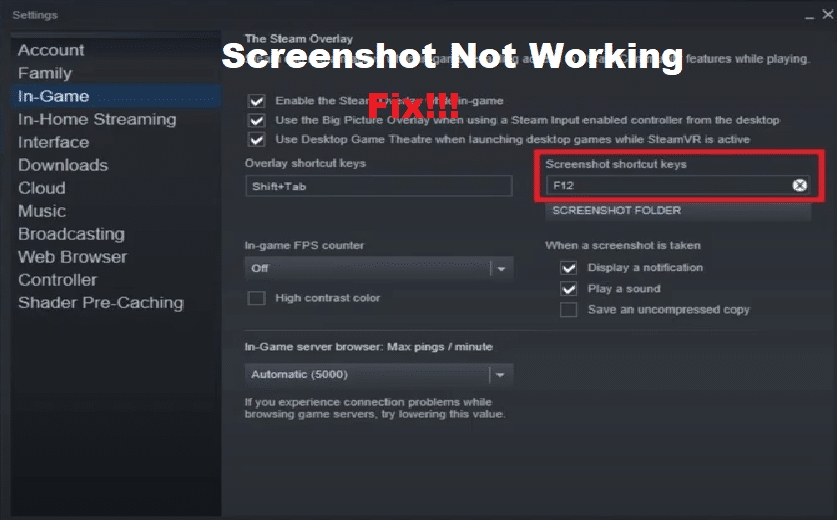
Steam is a very popular platform that acts as a marketplace for PC gamers to buy countless games. Apart from being an online store, it also features a whole platform through which these games can be played. Through Steam, players are also allowed to keep a social profile where they can keep track of their friends, as well as chat with them.
Playing games through Steam has plenty of perks. Out of the many perks that come with Steam, one great feature is the ability to be able to screenshot your favorite games.
How to Fix Steam Screenshot Not Working?
While taking screenshots in Steam is as simple as pressing the F12 key, some users have not been able to screenshot their gameplay at all. According to these players, whenever they press the screenshot shortcut key, nothing happens.
If you are also someone who is currently experiencing a similar issue, then there isn’t much to worry about. Using this article, we will be explaining exactly how you can fix the Steam screenshot not working. We will be listing a number of troubleshooting steps that should lead you to be able to resolve the issue. So, let’s get right into it!
- Rerun Steam with Admin Rights
Although there can be multiple reasons for this issue, the most common one is because Steam currently does not have proper permissions for taking screenshots. Fixing it requires you to run Steam as an Admin.
Hence, all you have to do is to first close Steam from the running programs. Afterward, right-click on the Steam icon and select “Run as Administrator”. You should now be able to screenshot the game.
- Enable Steam Community in-game
Another easy fix to this issue is to simply enable the option “Steam community in-game”. To do this, you will have to go to Steam’s properties and enable the option.
Keep in mind that after you have selected these settings, you will have to restart the game as well as Steam. This is to ensure the settings have taken effect.
- Ensure Steam Overlay is Turned On
Yet another way you can potentially fix this issue is by turning on the Steam overlay option. This option can also be found in Steam settings. You will have to make sure that you always keep Steam overlay turned on.
- Reinstall Steam
Reinstalling Steam can also help ultimately fix the problem. Just be sure to completely remove all of Steam’s contents from your computer before attempting to reinstall the application.
- Reassign Hotkey
The last thing you can do in order to fix this error is to reassign the hotkey that you use for screenshotting. We recommend also trying to change the location where your screenshots are saved. All of these options can be found in Steam’s settings.
The Bottom Line
Is the Steam screenshot not working on any of your games? If so, then follow all of the instructions given in the article for a quick and easy solution.

I tried all of the suggestions and none of them worked. I am able to take screenshots in several Steam games in my library but not in “Thief: Deadly Shadows” very, very inexplicably and illogically…