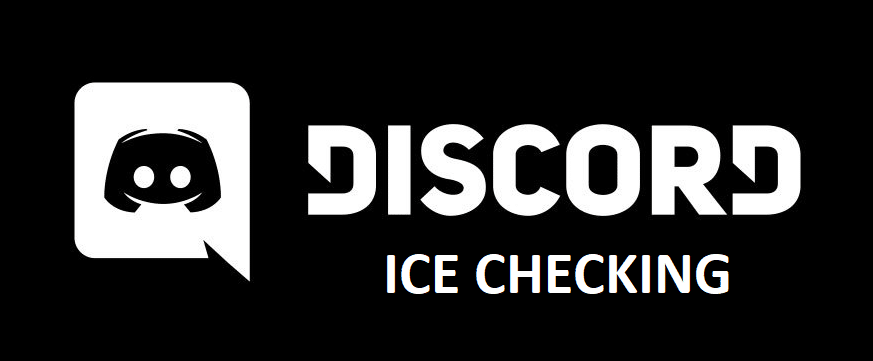
Discord is a great application for anyone that likes to talk with their friends, especially while playing video games with them. The app is filled with fun and great features that make it amazing, and the best part is that it doesn’t provide many problems to users in most cases.
But there are still some rare cases where the Discord app might provide you with a few problems. One of these is the ICE checking problem, which we’ll be discussing more in detail. Continue on reading if you wish to learn more about what it is and how you can get rid of it if you’re encountering it.
What is Discord ICE Checking?
Discord ICE checking is kind of an error which is mainly related to voice chat. The ICE in ICE checking stands for Interactive Connectivity Establishment. Whenever you get the ICE checking error message while trying to communicate with someone on Discord, it mainly only means that your network is causing problems with the application. It isn’t exactly the most common issue with Discord, but it is one of the most annoying ones.
Discord is mainly known for its great chat features and all, but ICE checking prevents you from accessing most of the said features. But luckily, there are more than a few ways to go about fixing this issue. Some of the said ways are given below.
How to Fix Discord ICE Checking Issue?
This issue generally occurs when Discord is blocked from connecting to the voice server because of some issues with your own network. One of the simplest solutions is simply restarting your router and your computer. After doing so, try to connect to the voice servers again and it should probably work. The simple act of restarting your device is much more effective in this case than you would think.
If that wasn’t enough, there’s absolutely nothing to worry about as there are still some other solutions. You should try changing some of your own network settings in order to get rid of the ICE checking message. A great solution is to check your network firewall and ensuring that Discord is whitelisted. There’s bound to be a few issues with the application and its network features if isn’t whitelisted, so make sure that you whitelist it from the firewall and try again.
VPNs are also responsible for problems such as these. There are a few VPN applications that don’t exactly work well with Discord and cause errors like the ICE checking one which you might be encountering right now. All you have to do is try connecting to the voice server again after disabling your VPN and you’ll likely be able to get it to work without encountering the ICE checking message this time around. Another similar option is to simply switch to another VPN. You can try this if you’re worried about your security and want to avoid any problems.
