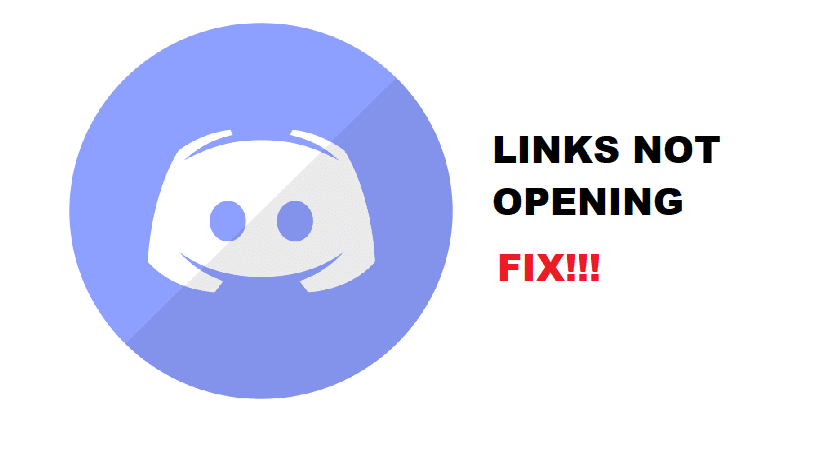
Discord is a great gathering spot for all gamers with particular interests. Through Discord, they can voice chat with their friends while they play online games. Players can also use Discord to share their gameplay with their friends via going live.
Another amazing fact about Discord is that you can create a server based on a specific game. In this way, whoever joins the server will be playing the game as same as you. Before we forget to mention, Discord is completely free as well. The paid version of Discord comes with only a few exclusive perks.
How To Fix Discord Not Opening Links?
Using Discord, players can share hyperlinks as well. The problem is that many users have reported not being able to open these hyperlinks. Whenever they try to click on the hyperlink, nothing happens at all. This has worried many users as they have no idea what could be wrong.
Why Does This Issue Occur?
Multiple reasons could lead to this issue. It can be a connectivity issue, or something may be wrong with your browser. Discord itself could also be the culprit behind the issue.
The issue is more common than you think. Multiple users have fixed the issue by troubleshooting. Luckily, you can do the same. By following a few troubleshooting steps, you should be able to resolve the issue without breaking a sweat.
In this article, we will be taking a look at this issue. We will be giving you a list of ways on how you can fix Discord not opening links. So, without any further ado, let’s get started!
1. Try Making A Different Browser as Default
The first and most likely reason why you are facing this issue is your browser. In either case, we highly suggest you check if using another browser helps. In order to do so, you will have to change your default browser. This can be achieved through your Windows settings.
You can do this easily by going to your Windows Search bar. Simply search for the default browser. You will get an option labeled “Choose a default web browser” or “Choose Default apps”. Click on either. Now, navigate to your default web browser settings. Change your default browser to any other browser that you may have installed on your PC. If you don’t, then simply download and install another one.
2. Duplicate Default Browser
Another likely reason for this error is also attached to your web browser. Sometimes, users accidentally install duplicate browsers. When that happens, they start experiencing issues with their default browser i.e. not being able to open hyperlinks from different sources such as Discord.
Fixing this is quite easy. You will first have to check all of your browsers. Check if there are any duplicates. We recommend you uninstall all browsers and do a fresh install of your favorite browser. Now, follow the same steps as mentioned above to navigate to your default browser settings. If you see two or more options for the same browser, try selecting the other one.
3. Use Another Device
If you have tried every possible troubleshooting method, then you better contact Discord’s Support team. While you wait for their response, you can always try using another device for Discord.
We suggest you try using your smartphone. You should also be able to open the hyperlink through your smartphone. If you still can’t, then we’re afraid it isn’t much you can do by yourself. You will have to wait for the support team’s response. They will let you know exactly what’s wrong with Discord and why you can’t open hyperlinks.
The Bottom Line
Through the help of this article, we have listed 3 different ways on how you can fix Discord not opening links. If you are also encountering this issue, then we recommend you follow all of the details written in this article.
By the time you reach the end of the article, your issue should be resolved.
