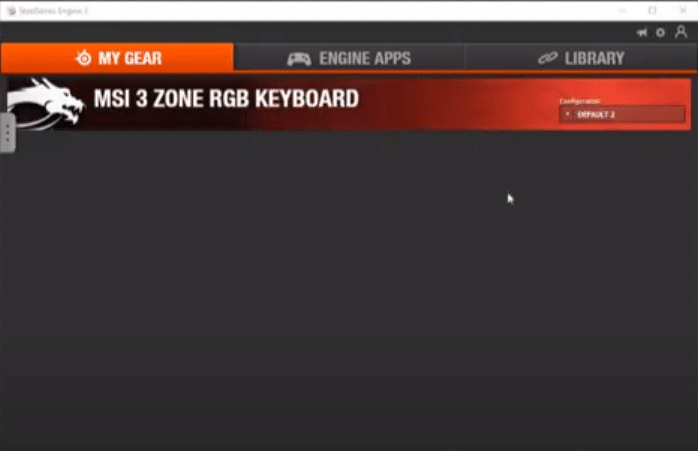
To set up your equalizer presets and manage different sound settings you need to link your SteelSeries headset with the SteelSeries Engine. Usually, all you have to do is connect the device with your PC and it will start showing up in the SteelSeries Engine. You can then click on the headset tab to change different settings and presets.
But if your headset does not get detected by SteelSeries Engine 3 even though you can hear audio output, then try following troubleshooting steps mentioned in this article to fix the detection error.
How to Fix SteelSeries Engine 3 Not Detecting Headset?
- Reinstall SSE
You need to start by simply unplugging and replugging the headset back into your PC. It is also possible that the connector that you’ve connected with your device is faulty which is why you’re not able to get the device recognized by the SSE.
What you should do is remove the connector from the equation and directly plug your headset into your PC. Also, make sure to give your PC a quick reboot before you try other troubleshooting methods. These general troubleshooting steps are very helpful and can potentially save you a lot of time.
However, if the SSE is still not detecting your headset after your reboot of the PC, then chances are that your SteelSeries Engine is corrupted. This is why you can’t get the headset detected by the program.
In this condition, you should try reinstalling the SSE and then check if that fixes your detection issue. You can use third-party programs like CCleaner to clean the registry and SteelSeries Engine 3. Then download a different version using your web browser and install that on your PC to get the detection issue fixed.
- Remove Drivers
If that doesn’t work for you and the detection issue persists then another thing that you can try is removing the headset drivers from your Windows settings and then rebooting the PC. To remove the drivers, you will need to access the hardware and sound options in the control panel.
Then from the sound settings, you just have to find the SteelSeries headset and then uninstall drivers by going into the device properties. Unplug the headset and reboot the PC, as the PC boots up plug the headset back in and then open up SSE to see if the issue is fixed.
- Reset Speakers
It is also possible that there is some issue with your headset which is why it is not being detected by SSE. To confirm, we suggest that you reset the headset to factory settings and that will take care of any bugs affecting your headset.
Depending upon which model of headset you’re using, you will have to use a needle or a bobby pin to reset the headset. After reset you can open up the SSE again and then check if your headset shows up listed in the gear section. If it does then you should update the firmware to avoid similar issues in the future.
- Support Ticket
Even though the setup procedure is quite straightforward it is still possible that you’ve missed a step in the procedure which is why you’re running into the detention error. You need to first refer to a guide online that can show you how to connect your headset with SSE.
But on the off chance, if the headset doesn’t show up even after following all the steps mentioned in the guides, then your best bet would be to ask a professional from SteelSeries Support. You can contact them using a support ticket that can be filed from your web browser.
Once you explain the detection issue thoroughly, they will be able to guide you through different fixes for the error and help you identify the main reason why your headset was not getting picked up by the configurations program.
Even though most users were able to fix the error by reinstalling the SSE and their drivers. There can be a lot of other issues like a faulty cable or headphone jack which cause the detection issue for your headset. To confirm you can ask the support team to help you out and they will help you narrow down on the actual reason.
