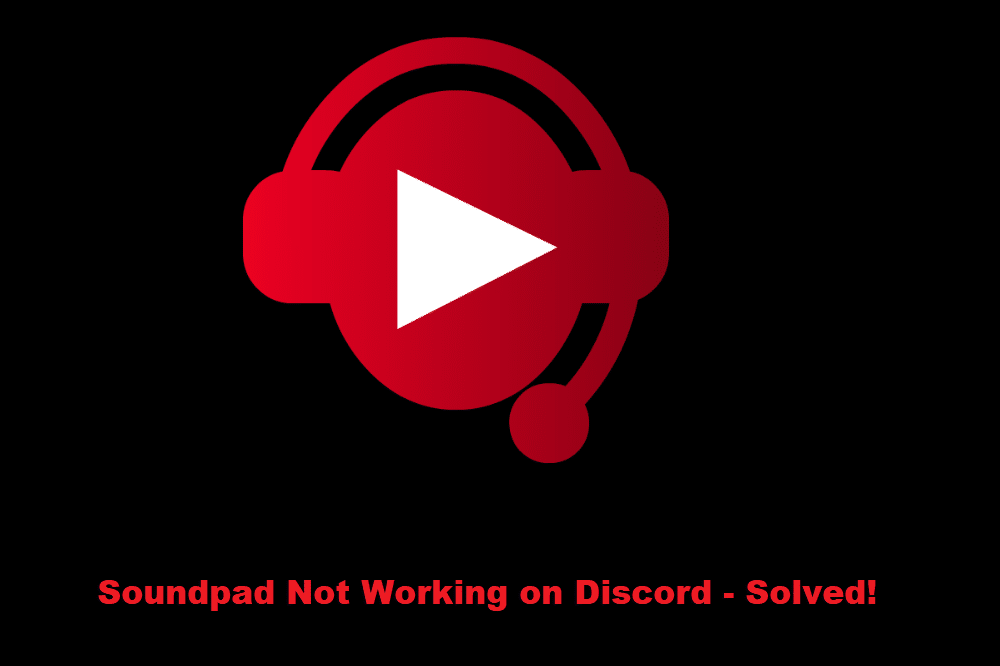
For an app like Discord where you will often find yourself joined in voice chats, Soundpad seems to be the perfect app for spicing things up a bit! Through Soundpad, you can successfully play and record various sounds on the voice chat. However, plenty of users have claimed to have a hard time getting the software to work when using Discord. Though the reason remains unclear, they have mentioned how Soundpad is not working on Discord. This is why today; we will be focusing on listing possible solutions that should help you get this problem resolved. So, let’s have a look!
How to Fix Soundpad Not Working On Discord?
- Using the Same Microphone
A common mistake that users often make is setting different input devices on their Soundpad and Discord. When you first install Soundpad, you will notice that your input device might change. As soon as that happens, the first thing you should do is to test whether your microphone is working when using that input device through the app itself.
If you do notice it working just fine, then you will have to manually change the input device on your Discord to be as same as in Soundpad. To do this, go to your Discord settings, and select Voice and Video. Under these settings, ensure that you have this particular device selected in the input option.
- Pressing Push-To-Talk Button
Push to talk is a useful feature in Discord that allows your microphone to only be activated when that particular key is pressed. In case you have enabled the push to talk option on your Discord, then you will have to make sure that you press the key along with the Soundpad key combinations.
Alternatively, you can try setting your microphone to “Voice Activity” under the Voice and Video settings in Discord.
- Adjusting Volume Slider
It could be that you have your volume slider set to very low due to which you could be having a hard time listening to the sound from Soundpad. If that seems to be the case, then all you need to do is to make sure that you adjust your volume slider accordingly.
Simply go to the main window of your Soundpad, and you should be able to see a slider for volume.
- Using a Different Microphone
There’s a chance that you might be using a defective microphone. If that is so, then the only thing you will need to do is to change your microphone device.
The Bottom Line:
Is your Soundpad not working on Discord? While there are several reasons why this could happen, the most obvious cause is not having the same microphone devices set on both applications. Similarly, this can be easily fixed by setting the same input device on Discord as you have on the Soundpad.
