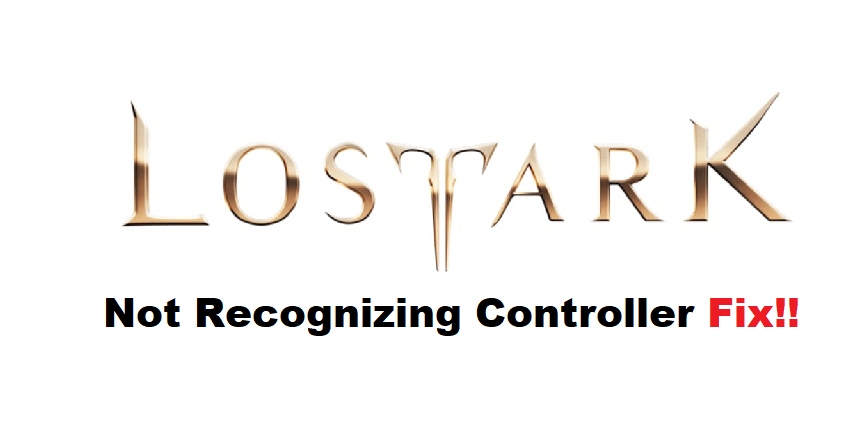
The Lost ARK controller issues are persistent in this MMO, and players eventually shift to the keyboard. There is no debate that you’ll enjoy better control through the keyboard, and switching might just be the better thing for you. So, there is no harm in trying out the keyboard input as you’ll be able to cycle through abilities more effectively.
On the other hand, if you don’t want to bother with the keyboard input and need to fix the controller, then these fixes are for you. Usually, the problem with Lost ARK not recognizing the controller is pretty minor, and you can get through this basic guide to fix the gamepad.
How to Solve Lost ARK Not Recognizing Controller?
- Restart Your PC
If you’re lucky, the issue with the controller not working in Lost ARK can be fixed by rebooting the PC. You can simply exit all apps and then turn off the PC. Make sure to remove the power connection as well after the unit has turned off to clear up the cache. From there, you can start up the system one more time, and that would be it when it comes to Lost ARK controller problems.
- Go Over The Controller Settings
You can further access the controller configurations from the Steam client. Depending upon the controller you’re using, just access the game settings and then switch over to the general controller settings. From there, you can cycle through different configurations preset to get your gamepad working again.
- Try Reconnecting The Controller
Sometimes, the fix here is as simple as removing the controller and then connecting it one more time while you’re in the game. If you’re not dealing with cable damage or port issues, then reconnecting the controller should be enough. However, if the cable is in rough shape, just try a different port and get the cable replaced.
- Use DS4 Windows
If you’re on a PS controller, make sure to update the DS4 Windows to emulate your controller as a PS4 input gamepad. That would mostly help you address problems with the game not recognizing any input from your controller. So, browse through the latest version and download that on your PC to emulate the controller.
- Reinstall Game
At this stage, your best bet might be to just reinstall the game and then test out the controller one more time. If you’re sure that there are no issues with the controller, then reinstalling the game might just be your only fix.
- Get Help From Customer Support
You can also choose to contact the official support team. They will help you find the exact issue behind the controller not working. So, submit a support ticket with details on the issue. That should be enough to secure help from these professionals, and it can take a while to get a response. You just have to be patient and follow through with their instruction step by step. Hopefully, you won’t have to worry about a thing after going through the recommended solutions.
